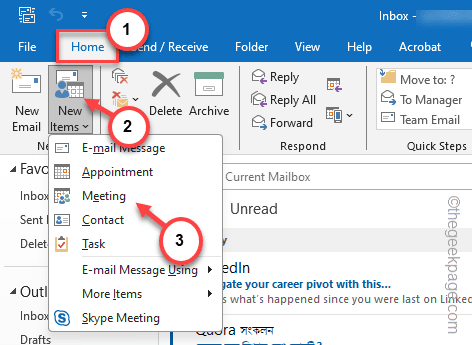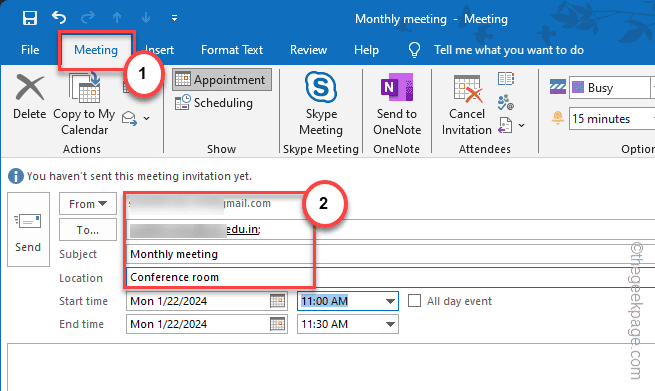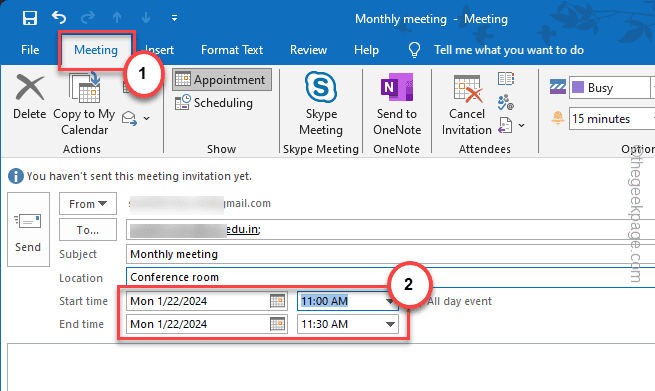Bi-monthly or tri-monthly meetings or the meetings that occurs on a regular basis, can be scheduled to be run in a recurring fashion. Yes! You can actually schdule the meetings to be occuring on a specific date or every month or in regular intervals (like monthly or quarterly). This way, you can avoid the monotonous task of setting up a meeting repeatedly.
How to create a recurring meeting in MS Outlook
The process of creating a recurring meeting in Microsoft Outlook is quite easy.
Step 1 – Open the Microsoft Outlook client.
Step 2 – Go to the “Home” tab.
Step 3 – Later, tap the “New Items” and choose the “Meeting” option from the drop-down menu.
Step 4 – Now, set up the meeting as you do. Name the Subject, Location, meeting invitees, and everything else.
Step 5 – Now, this is important. Change the ‘Start time‘ and ‘End time‘ in the meeting panel. This is the default timing of the meeting.
Step 6 – After this, tap “Recurrence” to set up the recurring schedule of the meeting.
Step 7 – In the Appointment Recurrence panel, set the ‘Appointment time’ according to your meeting timing.
Step 8 – Set the ‘Recurrence pattern’ panel, select the “Weekly” or “Monthly” or any other recurrence pattern.
Step 9 – The next part of the process is the Range of recurrence.
Step 10 – You can set the ending range of the meeting using the ‘End by:‘ and change it using the Calendar.
Step 11 – Finally, click “OK” to save this change.
That’s it! This way you can set up a recurring meeting in Microsoft Outlook.
You can see the ‘Calendar’ in the MS Outlook and you will see the recurring meeting in there.