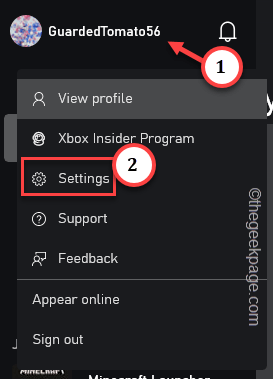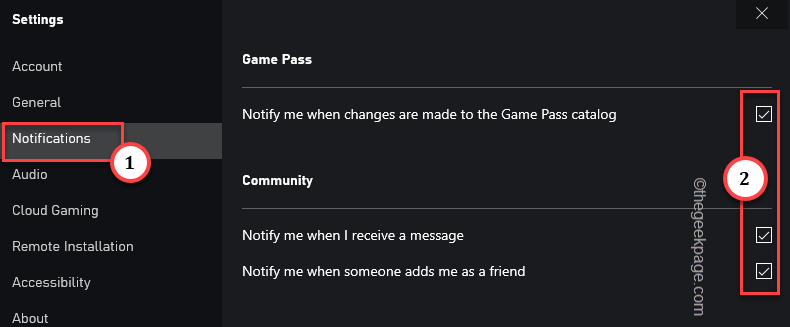Your Xbox friends are sending friend requests or messages to join an online game session, but Xbox app notifications are not showing up on your Notification Panels. This can be quite annoying and you may lose some good game friends over just a small issue like this. Follow the first few fixes to solve the Xbox app notifications issue.
Fix 1 – Allow Xbox app notifications
Check whether the Xbox app notifications are allowed on your computer.
Step 1 – Open Settings. You can easily do that using the Win+I keys simultaneously.
Step 2 – Then, tap the first option “System” on the left-hand pane.
Step 3 – On the right-hand side, tap “Notifications” to open that up.
Step 4 – Don’t touch anything and scroll all the way down to find the “Xbox” app.
Step 5 – Then, set the notification setting of Xbox to “On“.
Exit the Settings windows. This way, the Xbox app will start to show the notifications again on your computer.
Fix 2 – Turn on the notifications in the Xbox app itself
You can turn ON the notifications inside the XBox. If it is disabled, notifications won’t appear on your system.
Step 1 – Commence the Xbox app.
Step 2 – Once the home page loads up, click on your account and tap “Settings“.
Step 3 – Go to “Notifications” on the same page.
Step 4 – There, make sure all the options are checked.
Notify me when changes are made to the Game Pass catalog Notify me when I receive a message Notify me when someone adds me as a friend
Step 5 – Minimize the Xbox app.
Now, check whether you are still receiving updates as Xbox notifications or not.
Fix 3 – Turn off the Focus Assist
Focus Assist (or Focus in Windows 11) can hinder all notifications, including your Xbox friend’s messages. So, turn it off.
Step 1 – Tap the date on your taskbar to access the notification panel.
Step 2 – If you have turned ON the focussing mode, you will notice that there. So, tap “End session” there to end the Focus session.
You will start to see the Xbox notifications once again.
If you are using Windows 10, you can find focus assist, do this –
Step 1 – Click the date/time on your taskbar to see the Notifications.
Step 2 – Make sure the “Focus Assist” option is turned ON.
Check if you can still see the Xbox notifications.
Fix 4 – Disable Do Not Disturb
The DND on Windows blocks your access to any Xbox notifications.
Step 1 – Open Settings.
Step 2 – Again, open the “System” settings. Then, open “Notifications“.
Step 3 – Now, on the same side of Settings, make sure to set the “Do not disturb” option to “Off“.
After disabling DND on your Windows machine, except Xbox notifications start to appear on your system.
Fix 5 – Make sure the Xbox app is running in the background
The Xbox app needs background access so that it can show up the notifications.
Step 1 – Just write “Xbox” in the search box.
Step 2 – Next, right-tap the “Xbox” in the search result and tap “App Settings“.
Step 3 – Set the Background apps permissions to “Always“.
Go for the next solution if the issue still persists.
Fix 6 – Reset/ Repair the Xbox app
Try to fix the Xbox Notifications issue by resetting or repairing the XBox app.
Step 1 – After using the Windows key, write “Xbox“.
Step 2 – Wait till you see Xbox in the search results. Then, right-click “Xbox” and tap “App Settings“.
Step 3 – Get down to the Reset zone. You should try to repair the app first. So, tap “Repair“.
Step 4 – After repairing Xbox, tell your friend to send a message. Check whether the notification system is working or not.
Step 5 – Go back to the same Settings page and tap “Reset“.
Step 6 – Additionally, when the reset option shows up, tap “Reset” to reset the Xbox app.
After this, you have to log in using your Xbox credentials. Check if this solves the problem.