Special Characters (Like ℞, ©) are used for special purposes only. So, you will not be able to find them on regular keyboards. Now, if you are in need of using special characters, Character Map software is there to help you out. Character Map is a native Windows Accessory which is built to serve this purpose. Follow these easy steps to learn how to use Character Map on your computer.
1. Press Windows Key+R to launch Run, and type “charmap” and hit Enter to open Character Map on your computer.
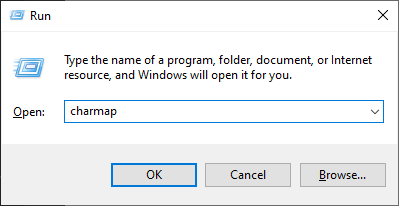
2. In Character Map window, on the top, you can choose different types of by clicking on “Font“. Now, in the list of characters, choose the particular character you want to use (Double click on it). It will appear in the “Characters to copy” box. Now, click on “Copy” and it is done.
Now you will be able to use it anywhere by pressing Ctrl+V on your document.
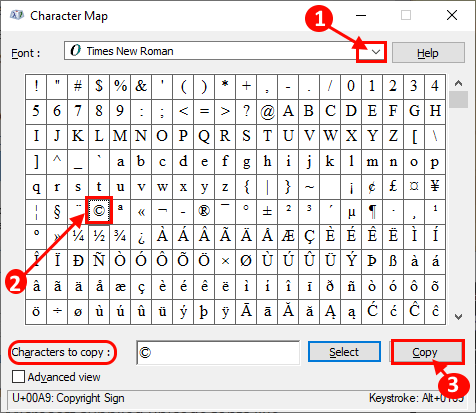
As the list of the symbols are huge in numbers, sometimes it is tedious to find the particular symbol in the long list of symbols. Following this next step it will be very easy to find the particular symbol-
3. Click on “Advanced view” on the bottom left corner of the Character Map window, and click on “Search for:” and type in particular topic of the symbol ( Example- we have searched for “copyright” to find out the copy right symbol.) and click on “Search“.
Now, in the list of fonts, choose the particular font you want to use (Double click on it). It will appear in the “Characters to copy” box. Now, click on “Copy” and it is done.
Now you can paste it anywhere by pressing Ctrl+V.
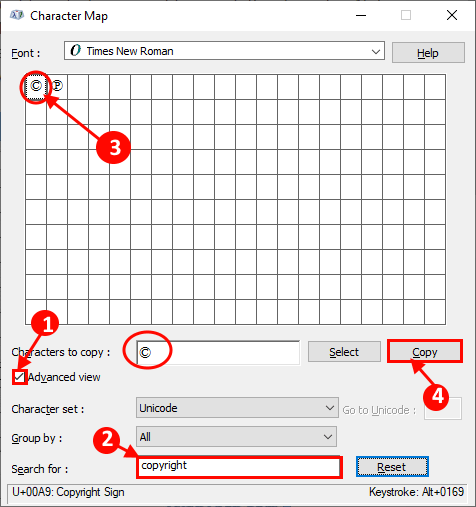
4. You can also search by clicking on the drop-down beside “Group by:” and then selecting the group of symbols in the little box of group of symbols. This will surely shorten the search for the symbol.

You can copy them and use them at your ease.