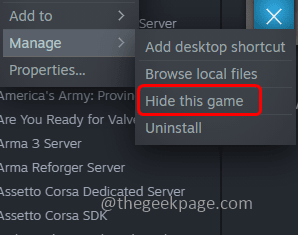Steam games can be uninstalled, removed, or hidden from the library. When you have a game on Steam it is shown in the Steam library and also you can share it with your friends, family, etc. But some games are not suitable for kids or all age groups in that case you would want to hide it. Or if you do not use that particular game frequently, you can hide it temporarily. It can easily be removed from the hidden list whenever you need the game. Also, suppose you do not need a game anymore to be in your library then you can remove the game from your account permanently. But once the game is removed, it is not possible to revoke it back. You will need to purchase that game for the second time. In this article let us see how to Hide and Unhide games from the Steam library and also see how to remove games from the Steam library.
Hide And Unhide Games From the Steam Library
Step 1 – Open the Steam App and login into your account
Step 2 – Now at the top, click on the library option
Step 3 – On the left side there appears the list of games
Step 4 – Right click on the game that you want to hide and from the appeared list, click on manage
Step 5 – Then from the fly-out option click on hide this game. This will hide the game from the Steam library
Step 6 – If you want to see the hidden games then click on the view option at the top
Step 7 – Then click on hidden games from the appeared list. This will show all the hidden games
Step 8 – To unhide the game, right click on the hidden game from the hidden games list then select Manage
Step 9 – Then click on Remove from Hidden option. The game will be unhidden and it will no more be seen in the hidden list.
Remove Free Games From the Steam Library
Step 1 – Open the Steam App and login into your account
Step 2 – Now at the top, click on the library option
Step 3 – On the left side there appears the list of games
Step 4 – Right click on the game that you want to remove from the Steam library and from the appeared list, click on manage
Step 5 – From the fly out option click on the uninstall option. A pop up will appear, click on uninstall
Step 6 – Now again right click on that particular game then click on manage
Step 7 – Then click on remove from account
Step 8 – There appears a pop up, click on remove button to permanently delete the game from your account.
Remove Purchased Games From the Steam Library
Step 1 – Open the Steam app
Step 2 – At the top click on help
Step 3 – From the appeared list click on Steam support
Step 4 – Scroll down and select the game that you want to remove
Step 5 – Choose I want to permanently remove this game from my account
Step 6 – Then click on ok, remove the listed games from my account permanently and the game will be removed
Step 7 – If you want to play that game again, then you need to purchase it again.
That’s it! I hope the above provided information is useful and easy to understand. Thank you and happy reading!!