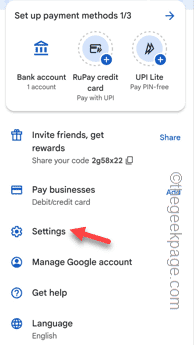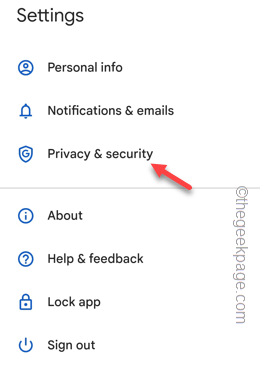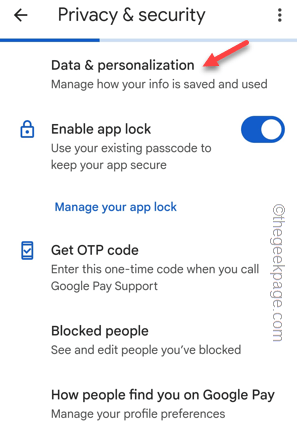Though Google Pay keeps the payment history safe and secure, sometimes you may want to delete some of the transactional details from there. Usually, you can’t delete any transactions directly from the native Google Pay app settings. But, as the mobile payment service is connected to the Google servers, you can make sure some of the transaction details won’t show in the Google Pay.
How to delete or hide Google Pay Transactions history
There is a definite way of deleting or hiding your past G-Pay transactions. Follow these steps minutely –
Step 1 – Open the Google Pay app on your phone.
Step 2 – You will see your account icon on the right-top corner of the app page. Tap it once.
Step 3 – Then choose the “Settings” in the context menu.
Step 4 – On the Google Pay settings page, open the “Privacy & Security” tab.
Step 5 – Now, you have to open the “Data & personalization” settings.
Step 6 – You will find this statement in the Data & personalization section –
You can change your app settings here and manage payment info, transactions and activity in your Google Account.
Step 7 – Just tap this “Google Account” to open the Google Pay settings in your Google account page.
This page will open up in the default browser page on your phone.
If you have logged into your Google account, you may not have to log in again. But, if you see this statement on the browser page –
This tool is not currently available for your account.
Then, you have to choose your account after tapping the account image on the same browser page.
Step 8 – Choose the account that is associated with the Google Pay.
If two-factor authentication is applied in the Google account, you may have to input your account password in there and log in using that account.
This way, Pay page will load up.
Step 9 – Now, scroll down and you can see all the Google Pay transactions in the same page.
Step 10 – The transactions that you want to remove, click the cross sign beside it.
Step 11 – In case of deletion of the first transaction, you will get a warning message which says “Confirm you would like to delete this activity“.
Tap “Delete” to delete to confirm the deletion of the transaction.
Step 12 – If you want to delete the transactions over a period of time, click the “Delete” option.
Step 13 – On the next page, choose the time period that you can clean like “Last day“, and proceed to delete the transaction over that period.
This way, you can delete all the transactions one-by-one. These transactions won’t be reflected in the Google pay history page.