Whenever you are creating a document in google spreadsheet which involves lots of information from the internet, you must have copy pasted the data directly from some webpage. When you do this, what happens is some of the information also contains hyperlinks which is not necessary to be included in the google sheet. So the solution to this is to eliminate the hyperlinks from the information without deleting anything. Here in this article we will show you how to extract the hyperlinks in google sheets.
Method 1: Extract Hyperlinks using Remove link option
Step 1: Open the saved google spreadsheet from your drive.
Step 2: Right-Click on the cell where hyperlink needs to be taken out.
Then, Click on Remove link from the context menu.
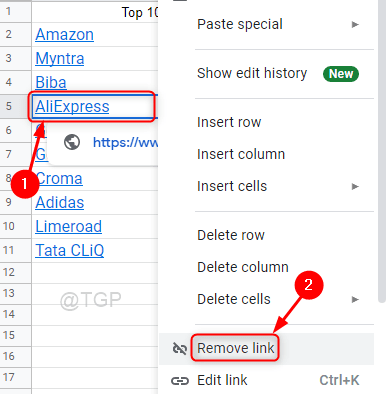
Step 3: You can now observe that the hyperlink has been removed and only the data is left.
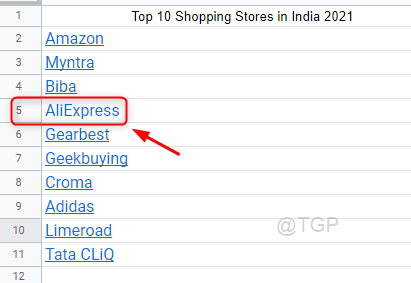
This way you can easily remove the hyperlink in the google spreadsheets.
Method 2: Extract Hyperlinks using Paste Special in Google Sheets
Step 1: Open the saved google spreadsheet from your drive.
Step 2: Select the cell which has hyperlink that needs to be removed.
Then, To Copy Press CTRL + C together on your keyboard and Right-Click on the cell where you want to paste it as shown below.
At last, Click on Paste special > Paste values only.
Or Just Simply Copy the cell which has hyperlink and paste it by pressing CTRL + SHIFT + V from your keyboard.
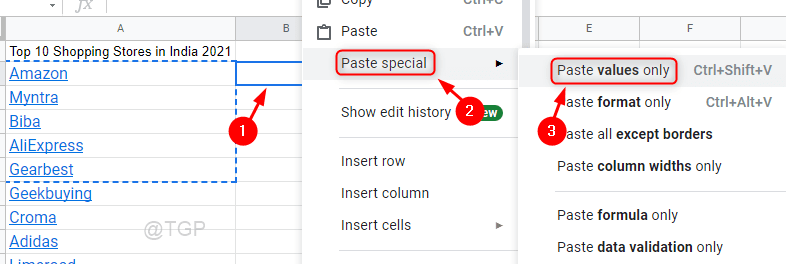
Step 4: You can observe that this method also removes the hyperlinks from the data in google sheet cells.

Hope this method worked for you.
Method 3: Extract Hyperlinks using Formula in Cell
Step 1: Open the saved google sheet from your drive.
Step 2: Click on the cell where you need to extract the hyperlinks from data from another cell.
Type =””&A2 in the cell and press Enter key on your keyboard as shown in the picture below.
NOTE – In the above formula “A2” represents the cell address and you can replace it with whichever cell you need to extract hyperlink.

Step 3: As soon as you hit the Enter key, you will get a window “Auto Fill” beside that.
If you want all the other cells which has hyperlinks needs to be extracted at once,
Click ✔ for extracting all OR Click ✖to reject.

Step 4: You can notice that the hyperlink is removed from the mentioned cell address and only the data has been entered in the cell.

This method also helps in removing the hyperlinks from the data in cells in google sheets.
Hope this article was informative.
Please leave us comments below to know which method you liked.
Thank you for reading.