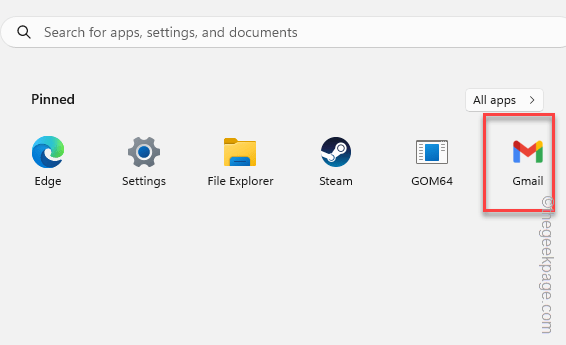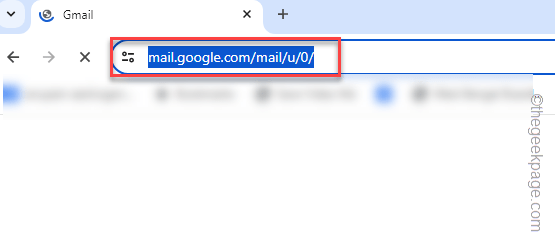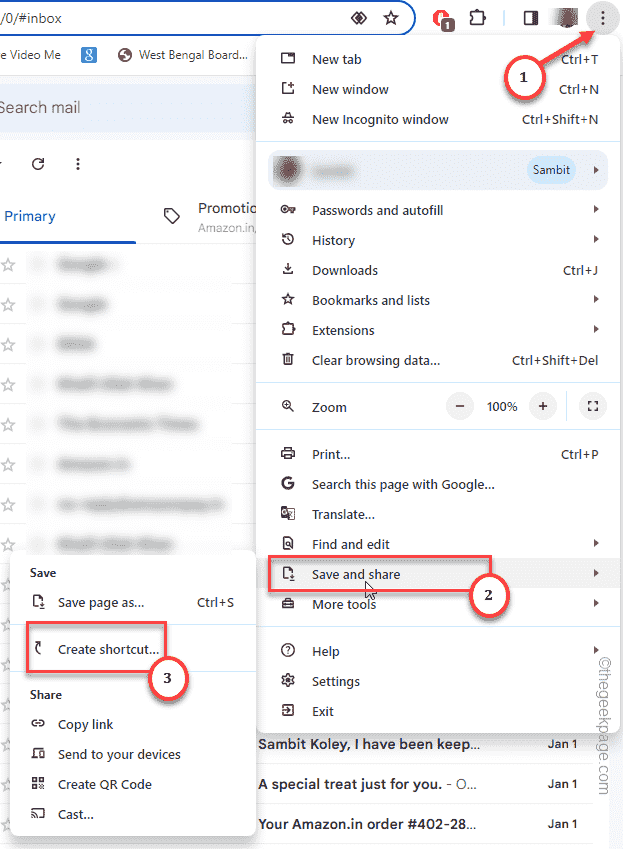Even after so many years of its inception of the Windows devices, there isn’t one single dedicated Gmail app for Windows. Maximum Windows users opt to log in to their gmail accounts from MS Outlook or the Mail and Calendar app. But, what if tell you there is better way of accessing your Gmail account, without relying upon any of these Windows apps? Yes. Indeed there is a very simple way you can get to your Gmail inbox, without much hassle.
How to get Gmail directly in Windows 11
All you have to do is to create a shortcut of the Gmail web page in your computer and get it pineed in the Start menu page.
Step 1 – Open the Google Chrome browser.
Step 2 – Navigate to the Gmail in a fresh tab.
Step 3 – Complete the log in process, if you haven’t already.
Step 4 – Now, tap the three dot button in there and click “Save and share” option.
Step 5 – Finally, choose the “Create shortcut...” option to create the shortcut.
Step 6 – While creating the shortcut, make sure to check the “Open as window” option.
Step 7 – After this, tap “Create” to create the shortcut.
This will place the Gmail shortcut directly in the Start menu.
Step 8 – So, hit the Windows button once.
Step 9 – After the Start menu page opens up, go to “All apps“.
Step 10 – Go upto the “M” mark. There you will find the “Gmail” shortcut.
Step 11 – Right-click the “Gmail” shortcut in there and click “Pin to Start“.
That’s it! This shorcut can now to be used to access the Gmail tab directly. It will open a separate tab, only with your Gmail messages. No more opening the browser first to get to your important mails!