The Xbox Console has graphics that make gaming a real-life experience. With a vast collection of games, it can keep you hooked for hours playing a variety of action, racing and thriller games. Along with the console, it’s also important to have a TV or a display monitor with the appropriate display settings to ensure a buttery smooth frame rate in the game. The TV needs to be 4k enabled and should have the right frequency settings to complement the Xbox Series S and Xbox Series X consoles. If you are not sure how to set the Xbox settings to the TV this article will show you how to do it.
Changing the Xbox display to 120Hz on Xbox Series S and Xbox Series X
Step 1: Press the Xbox button on your controller.
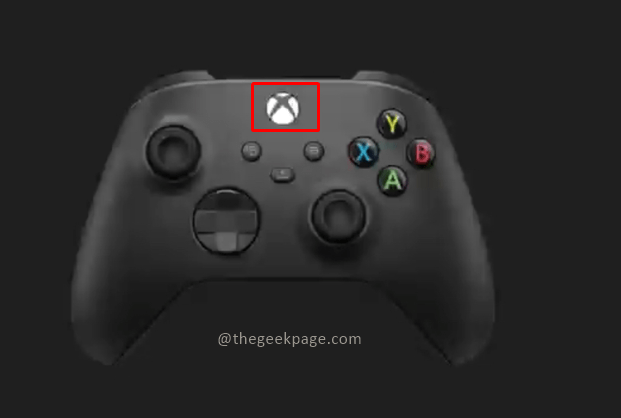
Step 2: Go to Profile & system and then click on Settings.
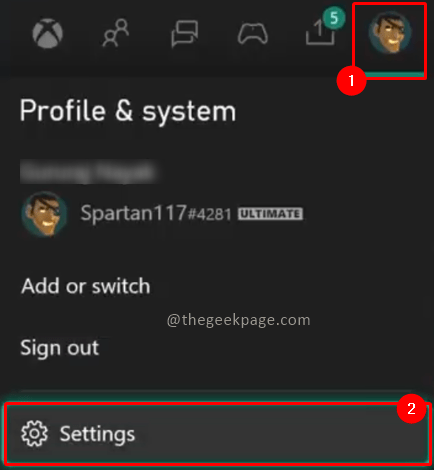
Note: you can press the Rb button on your controller to navigate.
Step 3: Under the General tab, go to TV & display options.

Note: You can now see if the TV is 4k enabled or not based on the configuration shown on the screen. The frequency is automatically set to 60Hz under 4K UHD.
Step 4: Now go to Advanced and click on Video Fidelity & overscan.

Step 5: On the next page, go to Display, and under that select the Overrides dropdown.

Note: you can choose the Auto-detect which will be the default mode or choose from other options in the dropdown. If you later find that the TV can’t run the 120 Hz settings you can always come back to this page and set it to the Auto-detect setting again.
Step 6: Now select HDMI from the dropdown


Step 7: Next a dialogue box appears, select USE MANUAL SETTINGS.

Note: The display quality of your TV might undergo a change due to this.
Step 8: Now go back to General TV & display options page and click on Resolution under Display section.


Step 9: Select the resolution as 1080p from the dropdown.

Step 10: Select YES in the dialogue box that appears next.

Step 11: Now go to Refresh rate and select 120Hz from the dropdown.


Note: You will now notice an instant change in the display quality.
Step 12: Select YES in the dialogue box.

So there you have your Xbox console with the 1080p and 120Hz refresh rate display. Enjoy the games with the brilliant graphics that get enhanced with such displays. Tell us in the comments section whether you own a 4K TV or use a display monitor for gaming.