Xlive.dll is a Dynamic Linking Library(DLL) by Microsoft which is part of “Games for Windows Live”. Errors arising due to Xlive.dll could be due to either deletion of Xlive.dll file, misplaced, corrupted by malware, or registry key is messed up. Unable to start a program or game due to this error can be frustrating. Let us look at ways to resolve this issue. This issue can be usually resolved by properly re-installing the Xlive.dll file.
Note: You can try reinstalling the “Games for Windows Live package” from the link. This can help you to get rid of this error as it reinstalls the required DLLs for the games. Alternatively, you can also reinstall the program or game which was throwing the error. This also can do the trick for you.
Fix 1 – Download the dll file
Step 1: Open the link to download xlive.dll.
Step 2: Check the latest version of DLL available in the link and click on Download. Check version, language, and description before clicking the download button.
Step 3: Once the zip file is downloaded extract it using WinZip or WinRAR.
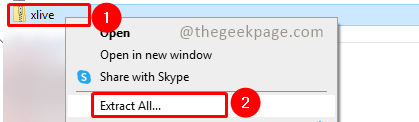
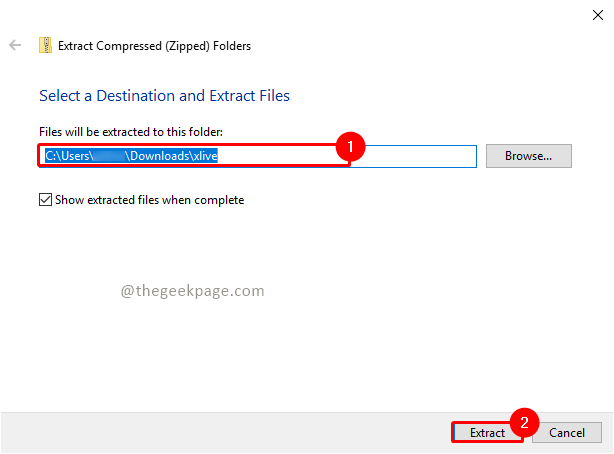
Step 4: Inside the zip file you will see the xlive.dll. Select and copy the file.

Now, Paste this in C:\Windows\SysWOW64 and C:\Windows\System32 folder locations.
There will be a confirmation popup for copy file action. Click on Continue and if User Account Control (UAC) popup dialog appears, click Yes on it.




Step 7: Now restart your system again and recheck whether the issue is resolved.
Fix 2 – Install Visual C++ redistributable
1 – To know your System architecture, Just Type System information in search box and click on it

2 – Now, Note your system type

3 – Now, Go to this Official Micorosoft Link and download the required setup file based on your system architecture.

4 – Now, Install the software in your computer by clicking on it
5 –Restart your computer
Hope the article was informative and you were able to get rid of the error. Comment and let us know whether copying the file to the System32 folder or SysWOW64 solved your issue. Thank you for reading. Happy reading!!