These days everything including data is encapsulated in a discrete manner and provided the QR code for anybody to access the data on their iPhones. The user simply has to scan the QR code using the camera app on the iPhone and go to the link it pops.
Lately, it has been brought to our notice that several iPhone users are facing an issue while trying to scan any QR code with the help of their iPhone’s camera app. When they tried scanning the QR code, it does not scan at all.
This issue could have been possible because the QR code scanning settings may not be enabled on the iPhone, the iOS software may be outdated, minor software glitches within the iPhone, etc.
Here in this post, you will learn all the best possible techniques to resolve this issue.
Fix 1 – Turn On the Scan QR Codes Setting on the iPhone
Step 1: For this, you have to tap on the settings icon from the home screen.
Step 2: After the settings page is open, scroll down and click on Camera from the settings list.
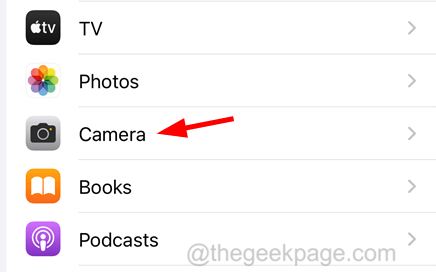
Step 3: This opens the Camera settings page.
Step 4: Here you should check whether the Scan QR Codes option is enabled or not.
Step 5: If not enabled, please click on its toggle button to enable it as shown below.
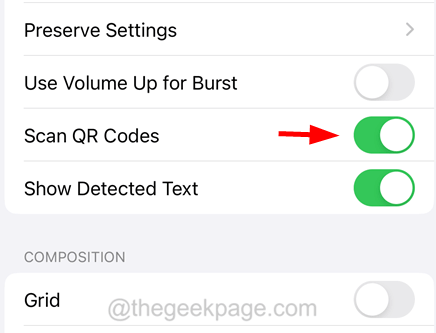
Fix 2 – Use Code Scanner on the iPhone
Step 1: First, you should check whether you have added the Code Scanner option to the control center on your iPhone.
Step 2: If there is no code scanner icon on the control center, go to the Settings app.
Step 3: Scroll down and click on the Control Centre option.

Step 4: Now look for the Code Scanner option under the More Controls section and click on its plus symbol (+).

Step 5: This will add the code scanner to the control center.
Step 6: Now if you want to scan any QR code on your iPhone, open the Control Center screen.
Step 7: Then just tap on the Code Scanner icon and use it to scan the QR code.

This scans the QR code directly and opens the link on the default browser without the help of the camera app.
Fix 3 – Force Restart your iPhone
We have seen that many problems occur on the iPhone due to some minor technical glitches that exist within the iPhone. If we want to clear these glitches from the iPhone, we should force restart the iPhone once.
After you have force restarted your iPhone, check whether you are able to scan the QR code.
Fix 4 – Update the iPhone and Force Close the Camera app
First, you should update your iPhone’s iOS software to its latest version which resolves most issues created because of some bugs. After you have updated the iPhone software, you need to restart the camera app on the iPhone using the steps below.
Step 1: To start with, you have to launch the App Switcher on the iPhone by swiping up from the iPhone’s bottom left corner.
Step 2: Once the App Switcher is open, look for the Camera app and swipe it up.

Step 3: This force closes the Camera app on the iPhone.
Step 4: After it is closed from the background running apps, reopen it by clicking on the camera app icon from the home screen.
Step 5: When the camera app is open, try scanning for any QR code to test it.
Fix 5 – Scan the QR Code with the help of another mobile
Step 1: In this method, you have to first open the camera app on any other mobile.
Step 2: Hold the mobile camera in front of the QR Code from PC, any box material, etc.
Step 3: Now try to scan the QR code this mobile from using your iPhone/iPad.
Fix 6 – Reset All Settings on your iPhone
Many iPhone users claimed that they were able to resolve this issue by resetting all the iPhone’s settings to their default values. So we request our readers try performing reset all settings on their iPhones and check if this can fix the issue.