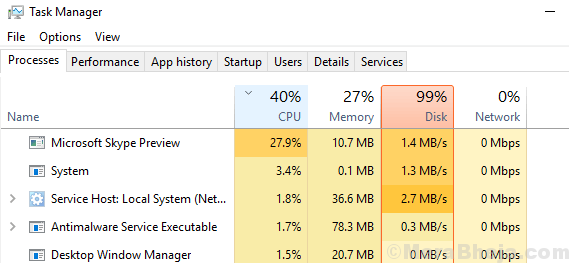A computer’s processor and other components heat up when the system is in use and need to be cooled down. Computers have a fan (or sometimes multiple fans) for this purpose. However, if for some reason the system still remains heated, users would get the error:
Processor Thermal Trip Error
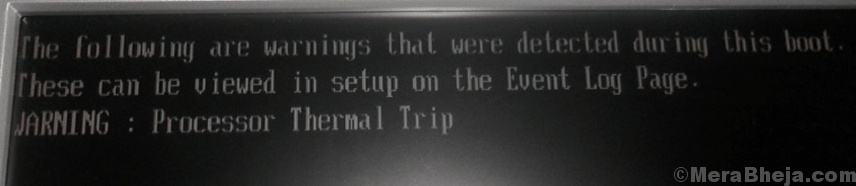
Immediately after the error, the system would shut down.
Cause
The causes behind the heating could be many, but let us narrow them down as follows:
1] The fan might not be working.
2] Virus or malware in the system might be triggering an intensive process.
3] A game or heavy application might not have sufficient resources and might be straining the system.
4] Overheated environment.
Preliminary steps
1] Check if the fan is working. Also check for obstructions near the vent. In case the system is a laptop, try keeping it on the lap instead of the table. The point is to make sure that the airflow is not obstructed.
2] Check for overheated and over humid environments. Computers, especially desktops might cease to work in such environments.
3] Run a full anti-virus and anti-malware scan on your system to make sure there is no possibility of the same on the system.
4]Uninstall any recently installed suspicious program,usually a freeware.
Thereafter, proceed with the following solutions:
1} Check the Task Manager for high CPU usage
2} Increase the RAM
3} Disable overclocking
4} Check the cabinet/laptop for dust
5} Check Core temperature using third-party software
Solution 1] Check the Task Manager for high CPU usage
The fan runs faster and the system puts more resources to use when a certain process uses more of system resources and strains the system.
1] Press CTRL+ALT+DEL to open the Security Options menu.
2] Select Task Manager from the list and expand the window to show all processes.
3] If the CPU utilization is shooting up to 100% repeatedly and the system is slow, we could understand that it is being strained by some process.
4] Check the process which is causing High CPU usage from the list.
5] Search the web for troubleshooting the exact cause after identifying the troublesome process. Please be reminded that it could also be because of a virus or malware disguised as a process.
Solution 2] Increase the RAM
In case you checked the Task manager in Solution 1 and noticed high CPU usage, but no specific process was overloading the system, the issue could be that the RAM in the system might be less than sufficient.
Windows 10 or windows 11 needs a minimum of 2GB of RAM for installation. However, as soon as you start running a few more programs on the system, it would slow down or freeze. Thus, my advice is to increase the RAM to 4GB.
In case you are running games on the system, you would need more RAM for your system, but even more, you would need a better cooling mechanism. A ReadyBoost RAM system could be a good idea though.
Solution 3] Disable overclocking
Overclocking allows system to perform better than their capacity for a short period of time. This is usually done for resource intensive games but users might consider it for other applications too. Eg. Overclocking allows a 2.0GHz system to perform at 2.5GHz.
Overclocking is strongly condemned by computer experts, and the same is our suggestion, especially if your system is overheating.
Solution 4] Check the cabinet/laptop for dust
At times, even though the the fan is working fine and there is no obstruction in the airway of the fan, it might not be able to cool the system, since dust would be blocking the case behind it.
If you could open the desktop’s cabinet or laptop (the risk is your), try clearing of dust and check if you get the error after that.
Also get the heat sink and thermal paste checked.
Solution 5] Check Core temperature using third-party software
A few third-party software products available on the internet help in checking the core temperature of the system and comparing it with the standard care temperature. If the above solutions couldn’t fix the core temperature, you could consider sending the system to a hardware expert.