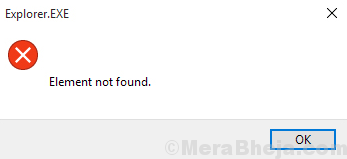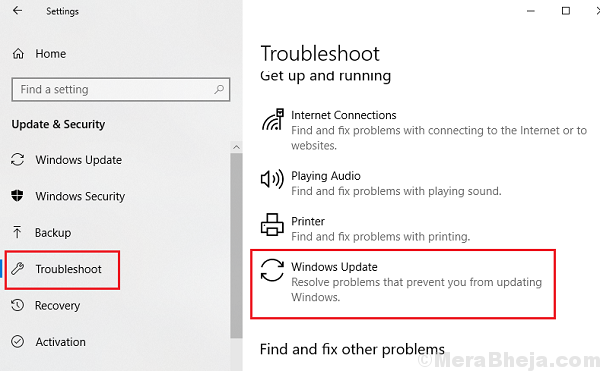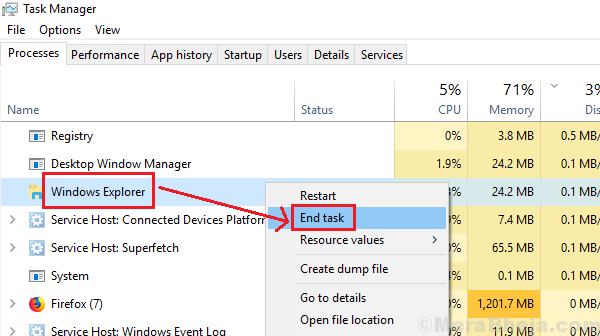While trying to open Microsoft Edge or other Microsoft Store apps, users have reported the following error:
Element Not Found Error
Explorer.exe is mentioned on the error prompt window, indicating the issue could be with the Windows Explorer.
Cause
Usually, the reason behind this error is a Windows Update which messed up things.
Preliminary solutions
1] Run the Windows store troubleshooter. Go to Settings >> Updates and Security >> Troubleshoot. Select the Windows Updates Troubleshooter.
2] Run an anti-virus scan on the system.
Try the following solutions sequentially to troubleshoot the problem:
1} Restart Windows Explorer in Task Manager
2} Roll-back recent Windows update/updates
3} Uninstall Lenovo’s OneKey Theatre
Solution 1] Restart Windows Explorer in Task Manager
1] Press CTRL+ALT+DEL to open the Security options window.
2] Select Task Manager from the list of options.
3] Expand the Task Manager window and find the Windows Explorer process. Right-click on it and select End Task.
Next Step: –
4] Click on File > Run New Task

5] write explorer in it and also check create this task with administrator privilege option.
6] Click OK.

Solution 2] Roll-back recent Windows update/updates
Since a recent Windows update caused the issue, you might consider rolling it back.
1] Click on the Start button and then the gear-like symbol to open the Settings window.
2] Select Updates and Security.
3] Click on View update history and then on Uninstall updates.
4] Right-click on the update you wish to roll back and select Uninstall.
Solution 3] Uninstall Lenovo’s OneKey Theatre
For those using the Lenovo system’s, the OneKey Theatre program might be of concern. Type appwiz.cpl in the Run window and press Enter to open the Programs and Features window. Right-click on the software and select Uninstall.