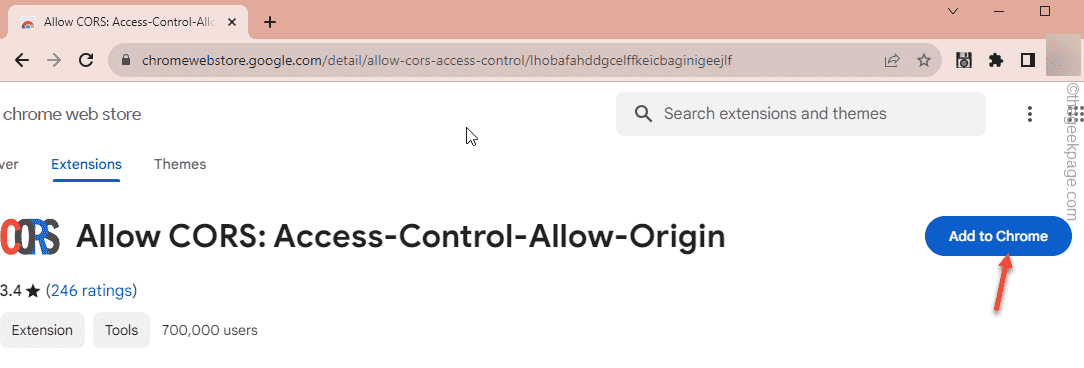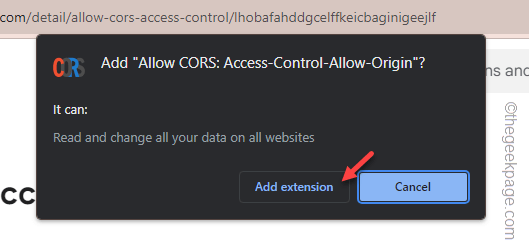The first step of getting into the Minecraft universe is the account creation. But, if the “Minecraft Java failed to create profile” error message appears repeatedly while creating the account, it can snatch away your excitement right away. But, don’t worry. Just like other Minecraft issues, this problem also has some solutions that can fix the issue and let you create a Netflix account
Fix 1 – Use the CORS extension
The Ajax requests in web applications can be handled easily by a web extension called Allow CORS: Access-Control-Allow-Origin.
Step 1 – Go to the Allow CORS: Access-Control-Allow-Origin extension page.
Step 2 – Then, tap “Add to Chrome” to add the extension to your browser.
Step 3 – A warning message should appear. So, click “Add extension” to add the extension to the browser.
Step 4 – Once you have added the extension, open a new tab and load up the Minecraft Log in page.
Step 5 – Use your account credentials to sign into Minecraft (or, you can use the Microsoft account to log in as well directly).
Step 6 – If you still can’t create a profile, tap the 🧩icon once to view the complete list of extensions.
Step 7 – Tap the “Allow CORS: Access-Control-Allow-Origin” extension to access that.
Step 8 – Now, you have to Toggle the extension to “On” mode.
Step 9 – Finally, tap “Reload active tab” to reload the Mincraft tab.
You should not face any difficulty creating a profile in Minecraft after this.
Fix 2 – Reboot the Minecraft Launcher
If you can’t create an account in Minecraft, close the Minecraft launcher and relaunch the same. Restarting the launcher should address the issue.
Step 1 – Close the error message and quit the Minecraft Launcher.
Step 2 – Wait for a few seconds and relaunch the Minecraft Launcher.
Try to create a new profile now. Check if this solves the issue.
Fix 3 – Run the Minecraft Launcher as an admin
Run the Minecraft Launcher as the system administrator and try creating a new profile there.
Step 1 – To do this, directly search “Minecraft” using the search box.
Step 2 – Later, you can right-tap the “Minecraft launcher” and click “Run as administrator” to use the launcher as an administrator.
Now, as the Minecraft Launcher loads up with administrative rights, you can craft a profile without any more issues.
Fix 4 – Try from a browser
You can log into Minecraft using the account credential in a browser and try to create a profile from there.
Step 1 – Open a browser of your choice and go here.
Step 2 – As the Minecraft log-in page appears, log in using either the Mojang credentials or Microsoft account to log into it.
Step 3 – After you have logged in, tap the vertical button on the extreme left-hand corner.
Step 4 – In the Games tab, choose “Minecraft“.
Step 5 – Now, find the Minecraft edition that you have and tap the “Profile Name” to change that.
Give the profile a new name and save it there. If you can do this in your web browser, close it.
Open the Minecraft Launcher and try to use the new profile that you have created before.
Fix 5 – Log out and log into Minecraft
Log out from the Minecraft Launcher and log into it.
Step 1 – After launching the Minecraft launcher, you should be able to view your account ID at the top-right corner.
Step 2 – Tap that once and click “Log out” to log out from Minecraft.
Step 3 – As the default home page loads up, log into it again.
Check if this solves the problem or not.