In the event of giving your Apple iPhone to someone else, you will be required to delete your Apple ID from your iPhone. You may experience problems, such as being unable to sign out of your Apple ID on your iPhone, which can cause frustration. These problems prevent you from deleting your Apple ID from your iPhone, keeping your device connected to your account. The article explains the many causes of your inability to sign out of Apple ID on an iOS-based device. Methods include turning off the screen time, which might have been activated earlier and the user might have forgotten about it. Other methods look at restarting and checking Apple Service status.
Method 1: Turn off Screen Time
Step 1: Go to Settings on your iPhone.
Step 2: Scroll down and go to Screen Time.
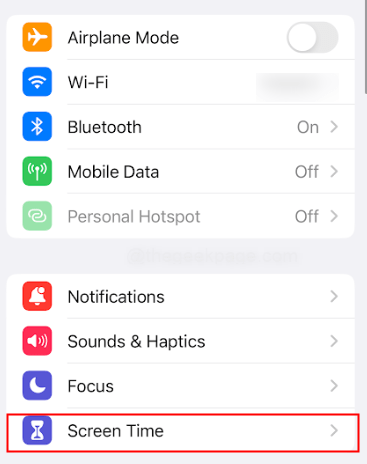
Step 3: Select Turn Off Screen Time.
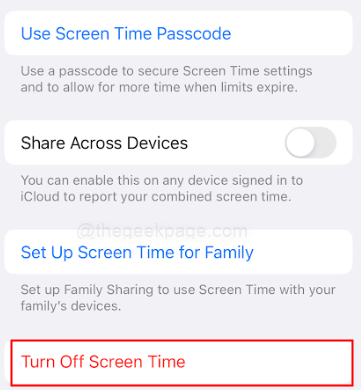
Note: Make sure the Share Across Devices button is turned off. Please enter the passcode for your iPhone when prompted on the next page. The passcode might be the same as the one used for your iPhone or might be a different one set up, especially for Screen Time App. It depends on the user’s preference.
Step 4: In the pop up select Turn Off Screen Time again.
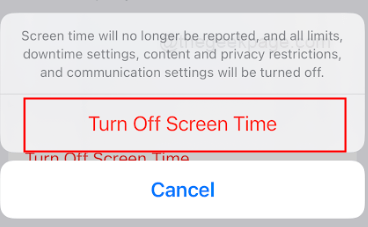
Note: There are different methods to changing the screen time passcode or removing the screen time if you have forgotten the password. You can check out the article here
Method 2: Checking Apple Service Status
Step 1: Open a browser on your iPhone.

Note: For this example, we will use the Safari browser.
Step 2: Type Apple Service Status in the address bar.

Step 3: Select the link which takes you to the official Apple website which will show the status of its services.

Step 4: Click on the + sign next to All services operating normally to see the list of Apple services.


Note: In case there is any issue with any app or service it will be reflected on this page.
Method 3: Check for the latest Software update on your iPhone
Step 1: Go to Settings on your iPhone.
Step 2: Select General on the Settings page.

Step 3: Next select Software Update.

Step 4: Check for the latest software update on the next page. Select Download and Install when the new update is available.

Note: In case your iPhone is already updated to the latest iOS and still facing the issue, then you can check the next method.
Method 4: Turn Off iPhone and restart
Step 1: Press and hold the Volume Up button and the power button for a few seconds.
Step 2: Swipe Right to Power off the iPhone.

Step 3: Power on your iPhone.
Not being able to sign out of the Apple ID can lead to a lot of obstacles especially so when your phone will be used by other users. Using the above-mentioned articles can help in resolving the issues. For more such updates on iPhone usage keep following the geek page website. Let us know in the comments which method was useful to you.