Are you sick of your iPhone or iPad’s apps crashing all the time? Relaunching apps frequently or even losing crucial data can be inconvenient. But don’t worry, you can solve the problem by using a number of troubleshooting techniques. We will discuss some typical causes of app crashes in this article, along with advice on how to resolve the issue. We can help, with whether the issue is due to a software update, a full storage issue, or a particular app. So, if you’re prepared to bid your crashing apps farewell, keep reading to find out more.
Method 1: Checking the Memory in iPhone
Step 1: Open Settings on your iPhone.
Step 2: Go to the General under Settings.

Step 3: Select iPhone Storage from the next page.
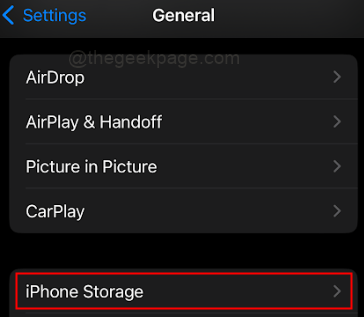
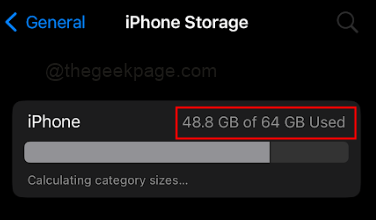
This section will display the amount of memory used by your iPhone. From the image, we can see that the iPhone has a good amount of storage space left. In case there is no space left in your iPhone, make sure to free up some space.
Method 2: Restart the iPhone
Step 1: Select the Up Volume and Power buttons on your iPhone.
Step 2: Swipe to the right to switch off your iPhone.

Step 3: Switch on your iPhone again after a few seconds.
Method 3: Checking for the latest version of Apps on the iPhone
Step 1: Navigate to the App Store.

Step 2: Select Search at the bottom right corner of the screen.

Step 3: Search for that particular app by typing the app name in the search bar.

Note: For this example, we will check Instagram.
Step 4: Click on the Update button next to the Instagram app and try to open the application again.

Note: If the app is already updated, we need to look at the next solution.
Method 4: Delete the Application and Reinstall the App again
Step 1: Select the Instagram app on the main screen of the iPhone by pressing and holding it for a few seconds.

Step 2: In the menu that appears, select Remove App.
Step 3: Select Delete App from the next set of options.

Step 4: Select Delete again from the following pop-up.

Step 5: Once deleted, open the App Store on your iPhone.

Step 6: Search for Instagram, as mentioned earlier, and select the Install button.



Note: Since the data is stored in the cloud, you might find the cloud icon next to the app. You can click on that to download the app.
Method 5: Check for the New version of the iOS update for your iPhone
Step 1: Go to Settings.
Step 2: Go to General under Settings.

Step 3: Select the option Software Update.

Step 4: Check for updates and then click on Download and Install.

Note: You will be prompted to enter your passcode.
Step 5: Select Agree to the Terms and Conditions.

Step 6: Press Agree again in the pop-up.

Note: This will start the download process for the updated iOS.
Method 6: Force Restart of the iPhone
Step 1: Press the Volume up button and the volume down button in quick succession.
Step 2: Next press the Power button for a few seconds until the Slide to Power off icon appears. Swipe right on the icon to switch off the iPhone.

That’s all. We hope you are able to get rid of the app crash issue now. Comment and let us know. Thank you!!