The error code that shows up on Xbox while connecting to Xbox live can be due to a profile getting corrupted or due to an irregular or unstable internet connection. The unstable connection can result in Microsoft servers not being able to read your gamer tag correctly. This usually occurs when the user is trying to connect to a Microsoft Xbox Live account. Let us look at the different methods to fix the 0x80BD0006 error code issue so you get back to gaming.
Method 1: Check Network Connection
Step 1: Press the Xbox button on your controller.

Step 2: Go to Profile & System and select Settings.

Step 3: Select General Tab, go to Network Settings.
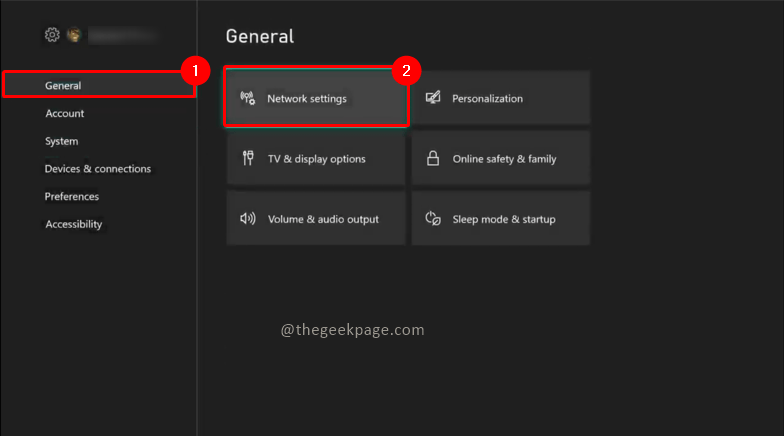
Step 4: Select Test network connection.

Step 5: If your connection has an issue it will show here. If your connection is fine then you will receive a dialogue box that says It’s all good. Your Console is connected to the Internet. Select CONTINUE.

Step 6: Next do a speed test of the Network. Select Test network speed & statistics.

Step 7: You will receive the results in some time. You can compare with recommended Microsoft speeds with your current internet connection. If it is lower than recommended speed you might need to upgrade your connection.

Method 2: Remove and Re-update your Gamertag profile on Xbox
Step 1: Press the Xbox button on your controller.

Step 2: Go to Profile and System and select Settings.

Step 3: Go to the Account tab and select Remove Accounts.

Step 4: Select the Account you want to remove from the list of accounts added. In my case, only one account is logged in so it’s showing only one account in the list.

Note: Once your account is logged out, you need to log in again to that account.
Step 5: Press the Xbox button again on your controller. Go to Profile & System and select Add or switch.


Step 6: Select Add new and enter your profile details. It will take you to the sign-in page. Sign-in with Email or phone number or by skype id.

Step 7: Now with the newly added account check whether the issue is resolved.
Method 3: Check Xbox Live Status
Once the Network issue is sorted you can check for other solutions if the problem still persists. It is better to know if this could be due to a server issue.
Step 1: Press the Xbox button on your controller.

Step 2: Go to My games & apps and then click See all and then select Apps to see all installed apps. Open Microsoft Edge from the installed apps list.



Step 3: Go to support.xbox.com. Go to the Xbox Status tab.

Step 4: Now check if there are reported server issues on the site page. If an issue exists you will see the Major outage or limited as the status key.

Note: If it mentions that certain services are down then we have no option but to wait for them to be resolved.
Method 4: Restart your Console
Step 1: Press the Xbox button on your controller.

Step 2: Go to Profile and System and select Settings.

Step 3: Select the System tab and then select Console info.

Step 4: Select Reset Console. In the confirmation dialogue box, select RESET AND KEEP MY GAMES & APPS.


Note: If the issue is still not resolved you will need to follow the same steps and choose the Reset Everything in the dialogue box.

The error code should not appear now and you can get back to full gaming mode without any interruptions. Comment and let us know which method worked best for you. Thanks for reading. Happy reading!!