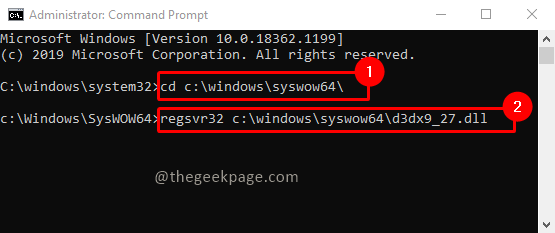Have you encountered a D3DX9_27.dll not found error when you launch games in windows? Yes, many windows gamers are getting this issue. Mostly this error is due to the DirectX software of windows. D3DX9_27.dll is a Dynamic Linking Library (DLL) by Microsoft. It is part of the DirectX software package. Most of the windows games use this DirectX feature of windows. When you don’t have the latest version of this DLL, or when the DLL file is corrupted, you might encounter this error. Let us see how we can fix this error.
Note: You can try updating DirectX to the latest version to check whether that resolves the issue. Also, you can try reinstalling the game which was throwing an error. Reinstall can also help to get corresponding version DLLs needed for the game. Sometimes updating the drivers for the video card can also do the trick for you.
Steps to Fix D3DX9_27.dll Not Found Error
Step 1: Let’s check system Architecture to understand whether your system is a 32-bit system or a 64-bit system. To do that, type System Information in the search bar and open it.

Step 2: In the System Information window, check the System Type.
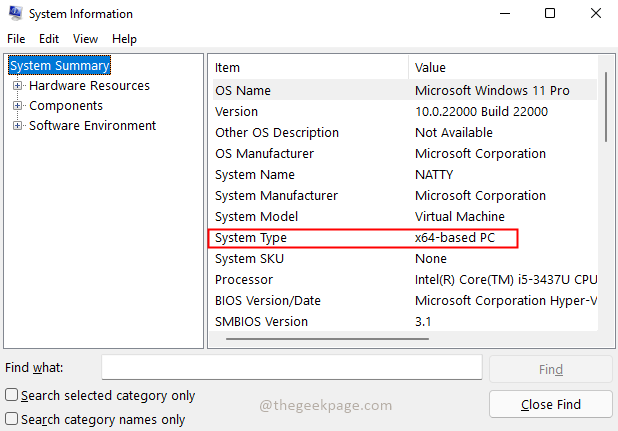
Case 1: For System Type value x86-based PC(32-bit system) follow below steps
Step 3: Download d3dx9_27.dll with Architecture value 32 from the link.

Step 4: Extract the zip file. After Extracting, copy the DLL to the below path.
C:\Windows\System32
Note: Make sure you keep a copy of the original DLL file before you replace it if present in the folder.



Step 5: Type Command Prompt in the search bar and click on Run as administrator.

Step 6: Type the below command in Command Prompt and press Enter.
regsvr32 d3dx9_27.dll

Step 7: Now restart the system again. That should do it!
Case 2: For System Type value x64-based PC(64-bit system) follow below steps
Step 3: Download d3dx9_27.dll for the Architecture value as 64 using the link.

Step 4: Extract the zip file. After Extracting, copy the DLL to the below path.
C:\Windows\System32
Note: Make sure you keep a copy of the original DLL file before you replace it if present in the folder.



Step 5: Type Command Prompt in the search bar and click on Run as administrator.

Step 6: Type the below command in Command Prompt and press Enter to register the DLL.
regsvr32 d3dx9_27.dll

Step 7: Now restart the system again. That should do it!
Note: Sometimes we will be running a 32-bit program in a 64-bit system. In such cases, we need to use 32-bit DLL to resolve the issue. So if you are still facing issues in a 64-bit system then you need to continue with the below steps.
Step 8: Download 32-bit DLL file from the same link.

Step 9: Extract the zip file. After Extracting, copy the DLL to the below path.
c:\windows\syswow64\

Step 10: Type Command Prompt in the search bar and click on Run as administrator.

Step 11: Type the below command in Command Prompt and click Enter.
cd c:\windows\syswow64\
Step 12: Type the below command and press Enter
regsvr32 c:\windows\syswow64\d3dx9_27.dll
Step 13: Now restart the system. Your issue must be resolved by now!.
We hope your issue is resolved! Please comment and let us know if you are still facing the issue. We will be glad to help you. Thank you for reading. Happy reading!!