The phone is the most common gadget nowadays for human beings. With phones, we can do multiple tasks like contacting people, accessing social media, chilling with Netflix, etc. You might need to keep your phone silent in offices or work locations so that others don’t get distracted by it. But you might miss out on some important calls as you were in silent mode. To avoid that you can enable play haptics or vibration in silent mode so that you will be notified when you receive a call with vibration and it will not disturb others as vibrations don’t make a sound. Let us see how to enable Vibrations/Play haptics in silent mode on an iPhone below.
Enabling Haptics or Vibration in Silent Mode on iPhone
Step 1: Open Settings on your iPhone.
Step 2: Select Sounds & Haptics.
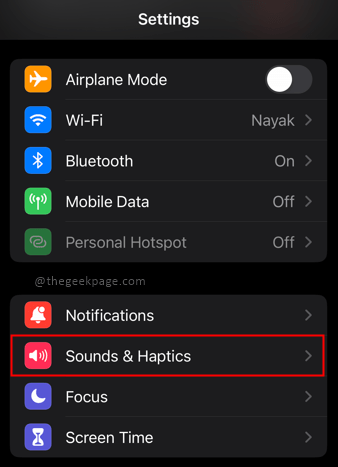
Step 3: Scroll down to select Play Haptics in Silent Mode.
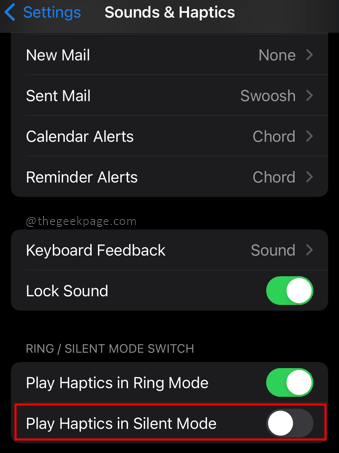
Note: Toggle the settings to turn Play Haptics in Silent Mode on. In silent mode, the phone will not play sounds or notifications. iPhone can still play music and videos.
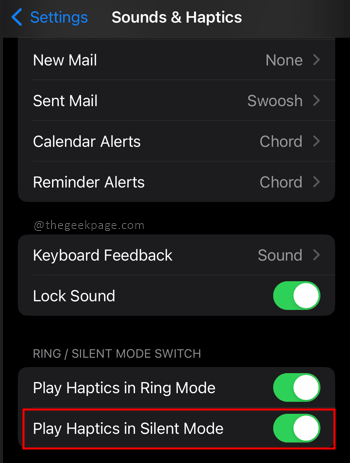
Note: To disable it follow the same steps and toggle Play Haptics in Silent Mode to off.
Isn’t it simple? Comment and let us know whether you like to keep play haptics enabled or disabled, which mode do you prefer to keep your phone always active or silent? I hope the article was valuable and informative. Thanks for reading!!