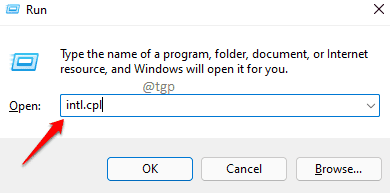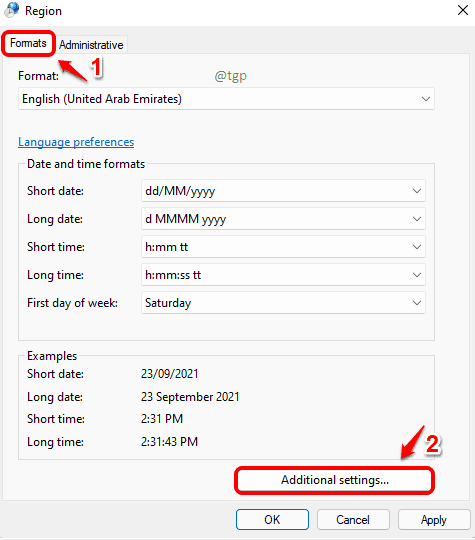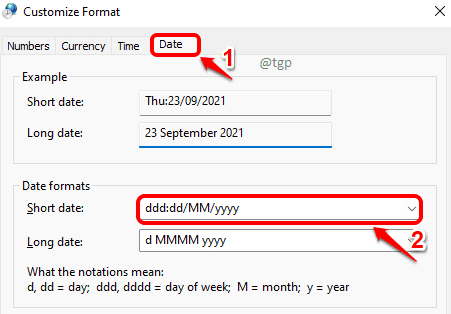Suddenly someone asks you what day of the week it is and you do nothing but scratch your head. Keeping track of days is indeed a huge task these days. Well, you have come to the right place. What’s better than having the day of the week getting displayed at the top right corner of your taskbar along with the date? If someone asks you for the day next time, just move your eyes over to your computer screen. This article explains in detail how you can display the day of the week along with date in your Windows 11 taskbar.
Step 1: Press WIN and R keys together to launch the Run window.
Type in intl.cpl and hit Enter key to open the Regional Settings Control window.
Step 2: In the Region settings window, click on Formats tab at the top and then on Additional settings button at the bottom.
Step 3: Now click on the Date tab.
If you want to display day of the week in short format, i.e., for e.g., Thu (for Thursday), then in the Short date text field, type in ddd, followed by a separator (e.g., ‘:’) , just before the date format.
For e.g., ddd:dd/MM/yyyy
Once done, hit Apply button and then Ok button. If you look at the taskbar now, you can see the day of the week added to your date.
Step 4: If you want to display day of the week in long format, i.e., for e.g., Thursday instead of Thu,
Click on Date tab first and then in the Short date text field, type in dddd followed by a separator (e.g., ‘:’) just before your date format.
For e.g., dddd:dd/MM/yyyy
Hit Apply button and then OK button once you are done. You can now check and verify whether long day is getting displayed or not in the taskbar.
If the above methods did not work for your instantly, kindly try restarting your machine. Please tell us in comments if you found the article helpful.