Are the unnecessary Store apps taking up too much space on your Windows device? Well, you can easily save up quite a lot of space in your new Windows 11 system with just a simple tweak? Windows 11 offers a great feature that lets the OS ‘archive’ the unused apps on its own so you can use that space in other ways.
What ‘Archive apps’ feature means?
‘Archive Apps’, as the name suggests its meaning, will store unneeded apps on your computer. This is a very useful feature if you have downloaded a lot of apps but use those seldom, Windows will archive those apps automatically. But don’t worry, this won’t delete or corrupt any app data of the file in compliance with the particular ‘archived’ application. Windows will download the full version of the app from the internet in no significant time when you need the app again. This feature is similar to the ‘App Offloading’ feature available on Apple’s iOS ecosystem.
How to enable the ‘Archive apps’ feature –
If you want to enable the ‘Archive apps’ feature, it is just a few clicks away.
1. Open the Settings simply with a press of the Windows key+I keys together.
2. Then, click on the “Apps” settings.
3. Now, select the “Apps & Features” section from the left pane.
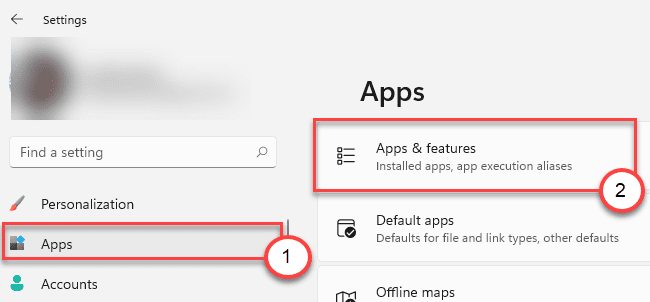
4. Now, scroll down and click on the “More settings“.
5. Further, click on the “Archive Apps“.

5. In the ‘Archive apps’ window, simply toggle the setting to “On“.
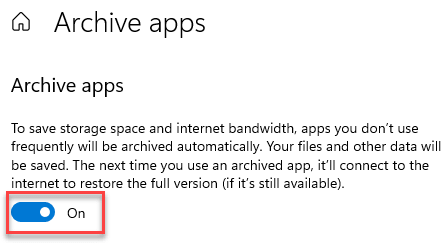
This will enable this feature on your computer. Windows will check the usage of the apps and archive the unnecessary apps on your computer.
If you want to disable this feature on your computer, do this –
1. Open the Settings window.
2. Then, open the ‘Apps‘ settings.
3. Now, again on the left-hand side, click on the “Apps & Features“.
4. Just as same as before, click on the “Archive apps“.

5. Then, toggle the ‘Archive apps’ settings to “Off“.

Once you have closed the Settings window. This will disable the ‘Archive apps’ feature on your computer.