Xbox Console has some wonderful games available. However, they all can be played well only with the presence of an Internet connection to back up the awesome gaming experience. When the internet comes into the picture there will be an IP address assigned to the device. At times we may need to check the IP address of Xbox when we stream on streaming platforms or while doing some settings related to internet settings. Let us look at how to find the IP Address Configuration details in this article.
Steps to check IP Address configuration on Xbox Series S/X
Step 1: Press the Xbox button on your controller.
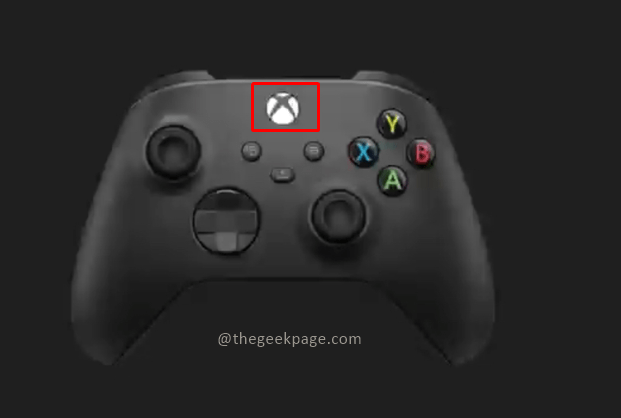
Step 2: Go to Profile and System and then go to Settings.
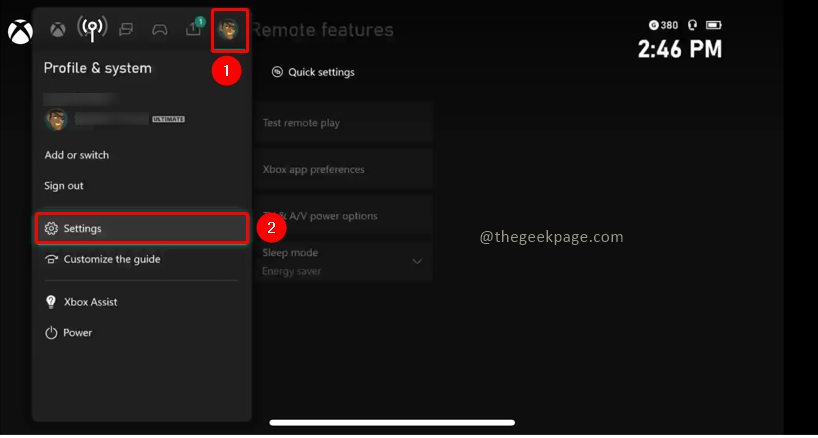
Step 3: Go to the General tab and select Network settings.
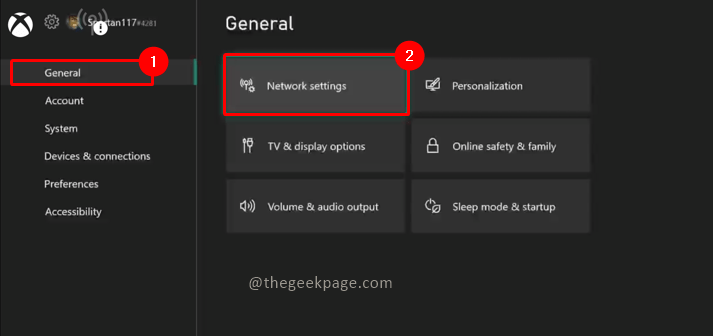
Step 4: Under Network settings go to Advanced Settings.

Step 5: Under Advanced Settings, select IP Settings. The right side of the screen will display the IP configuration. Here you can find the IP address of your Xbox.

Step 6: In case you want to change the IP configuration you need to click on the IP settings.

Step 7: You can allow the system to assign an IP address by selecting the AUTOMATIC option.

Step 8: If you want to manually configure IP Settings, DNS, and Gateway address select MANUAL and enter details.


So there you have the simple way to check the IP Address details for your Xbox to allow for uninterrupted gaming. Hope the article was useful and you could find the IP address of your Xbox. If you are facing any issues finding the IP address please comment and let us know. We will be glad to help you. Happy gaming!!