With time our downloads folder fills up and it becomes slow. Many a times we generally download a file and then move it to another location. It becomes a task to find loads of files insiide download folder and thus we have to delete the files to make it empty from time to time.
Microsoft has added it as a feature in storage sense. Storage sense auto deletes files in Downloads folder after 30 days if you have opted for it. Lets see how to opt for auto deletion of files in Downloads folder after 30 days.
How to auto delete Files in Downloads folder after 30 days
Step 1 – Open settings by clicking on windows start button in the taskbar and then clicking on Gear icon.
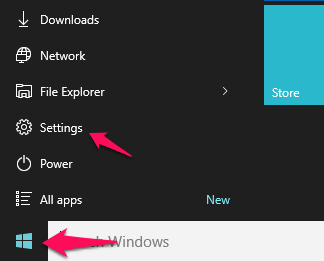
Step 2 – Now, click on system.
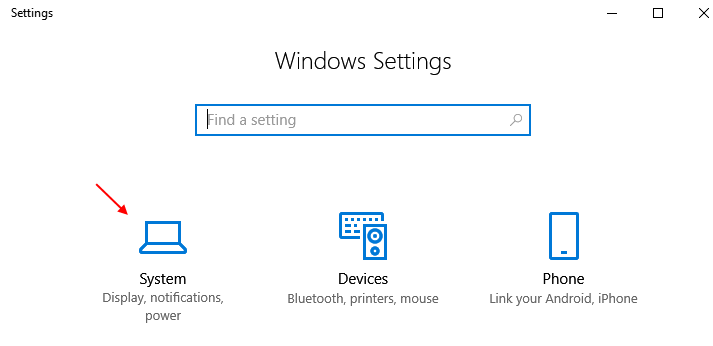
Step 3 – Now, click on storage from the left menu.
Step 4 – After that, click on Change how we free up space from the right.
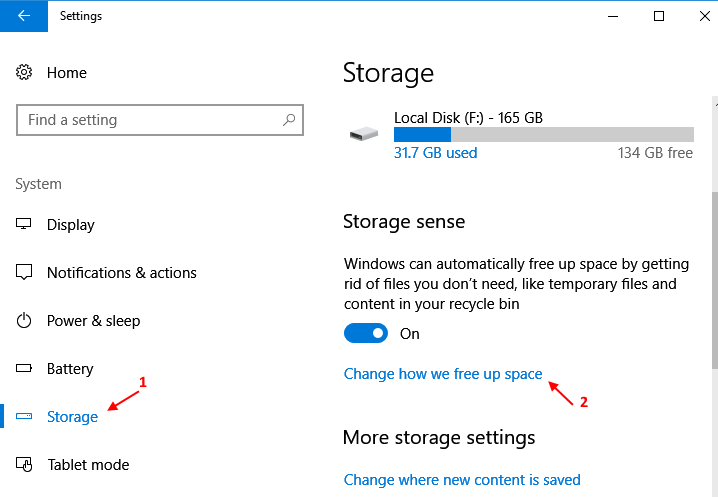
Step 5 – Now, Check the the option saying Delete files in the downloads folder that haven’t changed in 30 days.

That is it. Now, Windows 10 will automatically delete untouched files since last 30 days from the Downloads folder.
Note, that, Delete temp files and recycle bin files options are already checked here.
Note: – To undo this, just get to Settings -> System -> Storage -> Change how we free up space and uncheck the option.