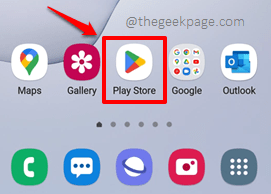Many users have reported that when they try to make a purchase through Google Play Store, their transaction gets declined with the error message Payment unsuccessful – Your payment method was declined. Please select a different payment method. It can be quite frustrating when you try to get something done super fast and you get this blocking point. Well, in such cases, there definitely are solutions that you can readily try to get your issue resolved.
Please try out the solutions listed in this article one by one to get your Payment Unsuccessful issue fixed. After trying out each method, please make sure to check whether your issue is resolved or not. So what are you waiting for? Let’s jump in straight away, shall we?
Solution 1: Check your Bank Account Balance
The very first solution that you should try if you get the Payment unsuccessful – Your payment method was declined. Please select a different payment method error would be to check whether the bank account you are trying to make the purchase from, is having enough balance for the purchase. If you are running low on your balance amount, you are highly likely to get the Payment unsuccessful error.
Solution 2: Check Whether the Bank Servers are Responding or Not
Open your bank’s mobile application or go to their website and try to make a transaction to check if their servers are active or not. If the bank servers are not responding, definitely your payments cannot go through.
Solution 3: Check if the Internet Connection is Fine or Not
Another reason why you might be getting this error could be because of an unstable network connection. If your Internet is not stable, definitely your payment cannot be made. If you are on a cellular network, try switching to a Wi-Fi network. If you are already on a Wi-Fi network, then try switching to a different Wi-Fi network.
Solution 4: Verify the Card Details
After checking the above 3 basic troubleshooting solutions, you can try whether you entered the card details correctly. Verify whether the CVV of the card, expiry date, and card number are entered correctly.
Solution 5: Remove the Card and Add it Back
If you are still facing the issue even after trying out all the above solutions, then you can try removing the card details from your Google Play Store account and adding it back, by following the steps below.
Step 1: Launch the Play Store application by clicking on its icon.
Step 2: When Play Store launches open, click on the Profile icon located at the top right corner of the screen.
Step 3: As next, click on the Payments & subscriptions option.
Step 4: On the Payments & subscriptions screen, click on the Payment methods option.
Step 5: Now, on the Payment methods screen, you will be able to see the card that you have added at the top. At the bottom of the same screen, click on the More payment settings option.
Step 6: You will be able to see your added card on the next screen. Click on the Remove button associated with the card.
Step 7: When asked for confirmation, click on the Remove button once again to proceed.
Step 8: You will be back at the Payment methods screen and you will have the button named Add payment method. Click on it to add a new card or to add the same card back.
Step 9: On the screen that follows, type in carefully all the card details required. Make sure the country you are giving in the address lines are matching with the currency of the card you added. That is, for an Indian card with the currency INR, make sure you have given the country as India.
Once you are all done, hit the Save button at the bottom.
Try making the purchase again to check if your issue is resolved or not.
Solution 6: Use a Different Payment Method for the Purchase
Sometimes, the issue could be with your payment method, which is the debit card or credit card payment method. So, if you can change the payment method to something else, that might fix your issue. Here are the steps to get to the payment method changing screen.
Step 1: Once again, launch the Play Store application and click on the Profile icon located at the top right corner.
Step 2: Now click on the Payments & subscriptions option.
Step 3: Next step is to click on the Payment methods option.
Step 4: You will now have different payment options as shown below. Choose the one you want and follow the on-screen instructions to set up the payment method of your preference.
Once the new payment method has been added, try making the purchase using the newly added payment method.
Solution 7: Clear Google Play Store App Data and Cache
Step 1: Click on the Settings application from the applications drawer.
Step 2: On the Settings screen, click on the Apps tile.
Step 3: Now on the Apps screen, scroll down, locate, and click on the application Google Play Store.
Step 4: On the App info screen, click on the Storage option.
Step 5: Now on the Storage screen, at the bottom, click on the Clear data button and on the Clear cache button to clear off the app data and app cache respectively.
Your issue should now be resolved. If not, please try out the next solution.
Solution 8: Force Stop Goole Play Store Application
Step 1: Launch the Settings application and click on the Apps tile.
Step 2: Once again, scroll down, find and click on the Google Play Store application.
Step 3: On the Google Play Store screen, at the bottom, click on the Force stop button. Now is the time to try making a purchase again and to check if your issue is resolved or not!
Please tell us in the comments section which method readily fixed your issue.
Do come back for more amazing technical tricks, tips, solutions, how-tos, and hacks. Happy Geeking till then!