Registry Editor keeps a record of all the registry keys that you can either modify, rename or even delete manually. But, all keys can’t be altered by users, as these are the protected keys and requires special permissions to modify them. In this article, we are going to show how to obtain full permission of the protected keys from the Registry Editor.
How to obtain full permission of protected keys in Registry Editor
NOTE –
Protected keys are ‘protected’ in order to guard against casual modification by the domain users. These keys are very sensitive and can often result in the non-functionality of the particular device on your computer.
So, before you make any changes to the registry, we strongly suggest you to create a backup of the registry.
1. Open the Registry Editor.
2. Then, click on “File“. After that, click on “Export” to create a backup on your computer.
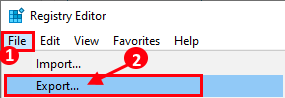
3. Once you have done so, go to the location of the registry key you are facing this problem with.
4. Then, on the left-hand pane, right-click on the key and then click on “Permissions…“.
[
Example – To showcase the method, we have altered the permission of the ‘Policies‘ key located at –
Computer\HKEY_CURRENT_USER\SOFTWARE\Policies
Just enact this same method for the key containing the conflicted value on your device.
]
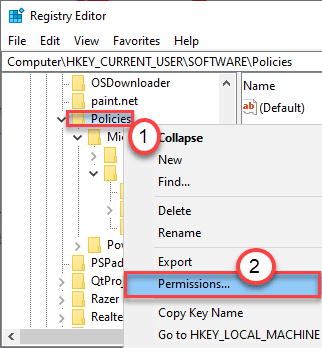
5. In the Permissions window, click on “Advanced” to alter the settings.
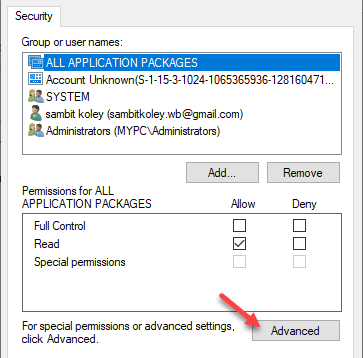
6. Now, click on “Change“.
![]()
7. Next, click on “Advanced“.

8. Here, just click on “Find Now” to view the list of groups.
9. After that, scroll down through the list of groups or users and select your user name.
(For this computer the user name is “Sambit”.)
10. Click on “OK” to save this change.

10. Again, click on “OK“.

11. Coming back to the Advanced Settings, click on “Apply” and “OK” to save this change.

12. You will come back to the Permissions page.
13. Simply select your username from the list of ‘Group or user names:’.
14. Then, check the “Allow” box of the ‘Full control‘ option.

15. Finally, click on “Apply” and “OK” to save this modification on your computer.

Now, try to modify the key you were facing trouble with. This should help you resolve the problem.