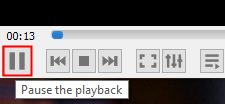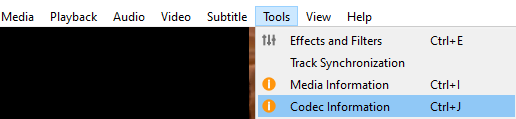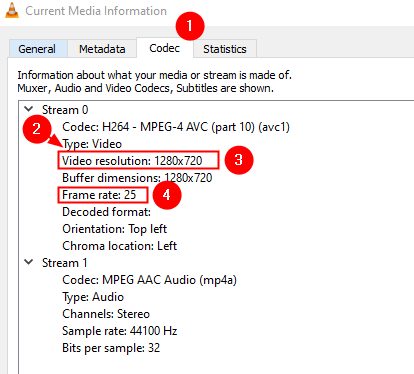If you come across a situation where you would want to know the Frame Rate and the Resolution of a video file, then read along. In this short tutorial, we will see how to find the Frame Rate and the Resolution of any video file with just a few clicks using the VLC Media Player
Steps To Find Frame Rate and Resolution of a Video File using VLC Media Player
Step 1: Play the video file using VLC Media Player.
NOTE: In case, VLC is not installed,
- Visit the page VideoLAN.org Download Page
- Click on the Download VLC button to download the VLC Player.
- Run the downloaded file and follow the on-screen instructions.
Step 2: Pause the video that you are playing. Click on the key shown below to do so.
Step 3: From the top menu, click on Tools.
Step 4: From the drop-down, click on Codec Information
Step 5: In the Current Media Information window that opens, make sure you are in the Codec tab
Step 6: You will see two Streams Stream 0 and Stream 1. Under both streams, check the one that has Type: Video
Step 7: Mostly, Stream 0 will be the Video Stream as shown below.
Step 8: You will see the Video resolution and Frame rate of the video listed
That’s All
We hope you found this short tutorial helpful. Kindly comment and let us know in case this helped.
Stay tuned for more such tips and tricks.