It can be very frustrating if you want to access files or run a program or delete/create a new folder in any external storage device, and you are denied with a message saying ‘The requested operation requires elevation:Error 740‘. You can’t access the files unless you fix the error. If you are facing this issue, then you are not alone. Many of the Windows 10 users are reporting about the error.
‘The requested operation requires elevation: Error 740’ suggests that you need to have a local administration ownership over in order to access the files on the external storage device. Now, in order to fix this issue you have to add your administrative account in the Owner of the device. Before running the fixes you can attempt these easy workarounds.
Initial Workarounds-
1. Eject your external drive physically from your computer and then again insert the drive again. Check if you can access the files error freely.
2. Restart your computer and check if you can access the files on the external drive.
If you are still facing the problem then go for the fixes.
Fix-1 If it is happening in Command prompt
If this error occurs in command prompt, then just do this:-
1 -Search cmd in windows search box.
2 – Do a right click on the command prompt icon and click on run as administrator option.
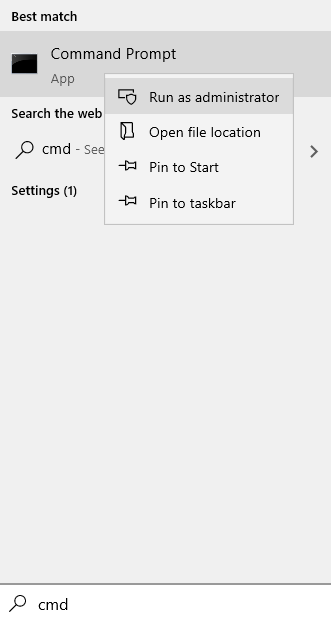
Fix-2 Run your program as an Administrator
The problem you are facing can be solved by opening the program as an Administrator. To set the application to always ask for Administrator permission, follow these steps-
Note: -If you are facing this error with Winzip, Then right click on WinZip shortcut and click on properties.
1. Locate the application you want to open and right-click on it. Click on “Properties“.
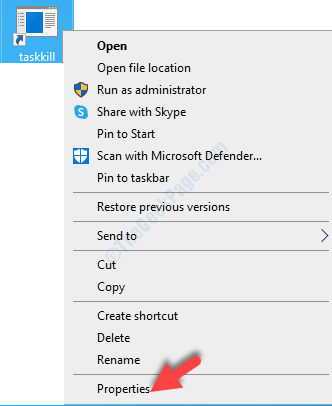
2. Go to the “Compatibility” tab.
3. Now, check the box beside “Run this program as an administrator“. A tick will appear in the checkbox.
4. Then, you will need to click on “Apply” and “OK”.
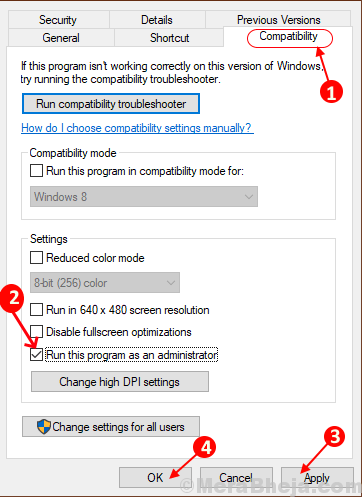
Reboot your computer and try to run the application.
If the error is still there then go for the following fixes.
Fix 3 – Disable the User Account Control on your computer
Sometimes, the prompt of the User Account Control can cause this problem. So, disabling the User Account Control (UAC) can fix your problem. Follow these steps to disable the UAC-
1. Type “Change User Account Control settings” in the search box beside the Windows Icon.
2. Now, click on “Change User Account Control settings” to open User Account Control Settings.

3. Now, in the UAC window, you will see a blue slider in-between “Always Notify” and “Never Notify“.
4. Slide the slider all the way down to the “Never Notify“.Now click on “OK“.

Now, reboot your computer to save the change.
Check if you can access the files on your external drive. If the problem is still there then go for the next fix.
Fix 4 – Change Security Options in Group Policy Editor
You can disable ‘Elevate without prompting‘ in Group Policy Editor which can solve your problem with ‘The requested operation requires elevation: Error 740’. To change the security options follow these steps-
1. Press Windows+R and then type”gpedit.msc“. Then press the “Enter” key from your keyboard.
Local Group Policy Editor will be opened.

2. In the Local Group Policy Editor, navigate to this location-
Computer Configuration > Windows Settings > Security Settings > Local Policies > Security Options
Double click on “Security Options” to open the folder.

3. Now, in the “Security Options” folder, scroll down to locate “User Account Control: Behavior of the elevation prompt for administrators in Admin Approval Mode“.
4. Double click on it to open its settings.

5. In the Local security settings tab click on the drop-down and select “Elevate without prompting“.

6. Now, click on “Apply” and “OK“.
Reboot your computer.
Check if the solution has worked by trying to access the files on the external drive. If the error is still there then go for the next fix.
Fix-5 Change the permission of the folders
Changing the permission of the folder can eradicate the problem of ‘The Requested operation requires elevation: Error 740‘. You have to add your Local Administrative Account as a permitted user. In order to do so follow these following steps-
1. Locate the folder you are facing problem with, right-click on it. Click on “Properties“.

2. Go to the “Security” tab and click on the “Advanced” option.

3. In the Advanced Security Settings window, check the option “Replace all child object permission entries with inheritable permission entries from this object“.

Now, click on “Apply” and “OK” to save your changes.
Close the Explorer and restart your computer. Check if you can access the files on the external drive.
Your problem with ‘The requested operation requires elevation: Error 740‘ should be solved.