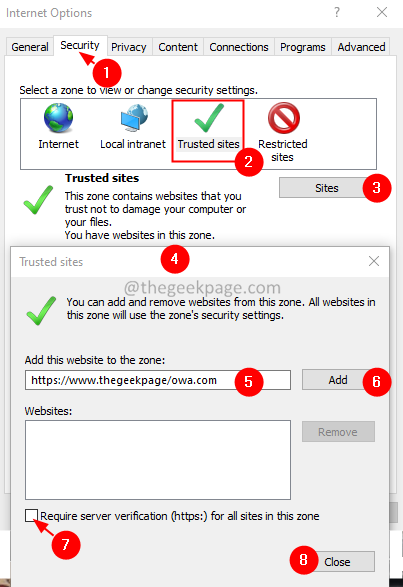Some people prefer opening Outlook in Outlook Web Access(OWA). OWA is an email client offered by Microsoft to view and manage emails.
However, like all other software, it has some issues too. Some users cannot open their emails in OWA. In some cases, they cannot even download the attachments. This issue is seen when you try opening OWA in Internet Explorer. The error message is as shown below-
"The content can’t be displayed because the S/MIME control isn’t available".
This article contains a list of available fixes to overcome the error with S/MIME.8
Fix 1: Include the page in Trusted Sites
1 – Go to Windows search box located in the taskbar and click on it.
2 – Search INTECPL.CPL in Windows taskbar search.
3 -Click on INTECPL.CPL from the search result you get.
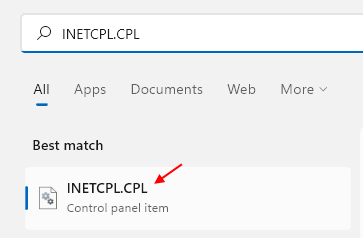
4. Go to the Security tab.
5. Select Trusted sites under Select a zone to view or change security settings.
6. Click on the Sites button.
7. You will see Trusted sites window opening.
8. Under Add this website to the zone, add the address of the OWA page that has an issue.
9. Click on Add button.
10. Uncheck the box next to Require server verification (https:) for all sites in this zone.
11. Finally, click on the Close button.
Check if this helps. If not, try out the next fix.
Fix 2: Uncheck Do not save encrypted pages to disk option
1 – Go to Windows search box located in the taskbar and click on it.
2 – Search INTECPL.CPL in Windows taskbar search.
3 -Click on INTECPL.CPL from the search result you get.
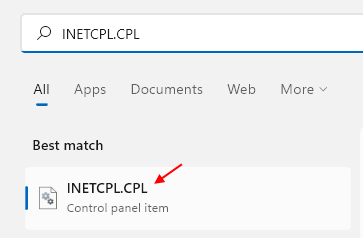
4. In the Internet Options window, click on the Advanced tab.
5. Scroll down to the Security section, and locate the option Do not save encrypted pages to disk.
6. Select the option Do not save encrypted pages to disk and make sure it is checked.
7. Click on Apply. Then click on the OK button.

Check if this helps. If not, try out the next fix.
Fix 3: Run Browser in compatibilty mode
1 – Right click on your browser shortcut.
You can also search browser in search box and do a right click on the icon and then click on open file location.
2 – Now, click on properties.
3 – Click on compatibility tab
4 – Select Run this program in compatibility mode for

Fix 4: Run Internet Explorer as an Administrator
1. Open the Run Dialog using the keys Window+R.
2. Type the below address and press Enter.
C:\Program Files\internet explorer
3. In the appearing window, locate the iexplorer.exe and right-click on it.
4. Choose Properties from the context menu.
5. Go to the Compatibility tab.
6. Check the Run this program as an administrator option.
7. Click on Apply and then press on OK.
Check if this helps in managing the emails in the OWA. If not, try out the next fix.
Fix 5: Install S/MIME
When you see the S/MIME-related error, ensure that S/MIME is installed. If S/MIME is already installed and if there were any upgrades to the system, consider re-installing it.
1. Log in to the OWA client.
2. Click on Options at the top right corner of the window.
3. From the drop-down menu, select See All Options.
4. Once the Options Window shows up, select Settings from the left pane.
5. Click on the S/MIME tab.
6. Check the link with Download the S/MIME control.
7. Click on that link.
6. In the File Download window that shows up, click on Save.
7. Once the download is complete, double-click on the file.
8. Follow the instructions displayed on the screen to complete the installation process.
9. You will notice a yellow Security warning saying, “This website wants to run the following add-on”
10. Right-click on it and select Run Add-on on All websites.
11. Now, you can see a Security Warning window. Click on Run.
That’s All.
We hope this article has been informative. Thank you for Reading.
Kindly comment and let us know the fix that helped you solve the issue. This will help the readers reading this post in the future.