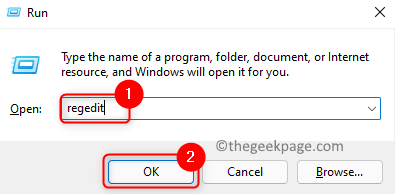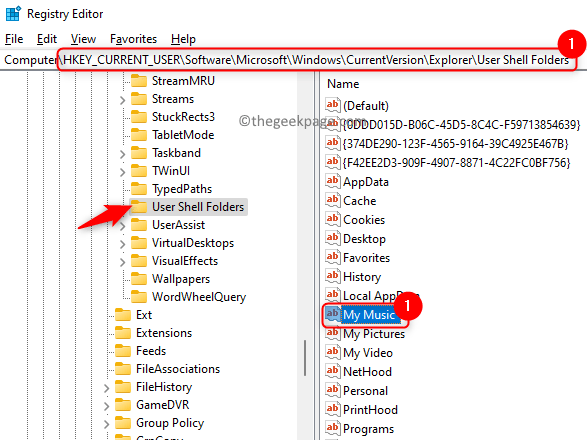One of the common tasks performed by Windows users is moving folders to a different location once they are created. But, recently few users have reported that they are seeing an error message that says “Can’t Move the Folder as There is a Folder in the Same Location that can’t be Redirected” followed by Access is denied while trying to move their folder into another location. Generally, this error is faced when users try to move personal folders into OneDrive, Dropbox, or similar storage locations.
If you are also facing this problem of moving folders, read this article where we have discussed one fix that makes use of the Registry to clear this error and get it back to normal working.
Fix: Make Changes in the Registry
1. To open Run press the Windows and R keys simultaneously.
2. Type regedit and click on OK.
3. When the User Account Control prompts asking for permission click on Yes.
4. Copy and paste the location below into the navigation bar of the Registry Editor.
HKEY_CURRENT_USER\Software\Microsoft\Windows\CurrentVersion\Explorer\User Shell Folders
5. Once you have reached User Shell Folders, on the right side, identify the folder for which the error is displayed. For example, if you are facing this error while trying to move the My Music folder then you need to open it.
6. Double-click to open the entry pertaining to your personal folder (here we considered My Music).
Now, in the right side there are many items which are having the same name as the folders.
Downloads - %USERPROFILE%\Downloads Desktop - %USERPROFILE%\Desktop Documents - %USERPROFILE%\Documents Favorites - %USERPROFILE%\Favorites Music - %USERPROFILE%\Music Pictures - %USERPROFILE%\Pictures Videos - %USERPROFILE%\Videos
Note: {374DE290-123F-4565-9164-39C4925E467B} is the key for Downloads folder in the Registry.
Now, Lets say you are facing this problem with My Music folder
Then double click on My Music Folder and then Make sure the value data is %USERPROFILE%\Music
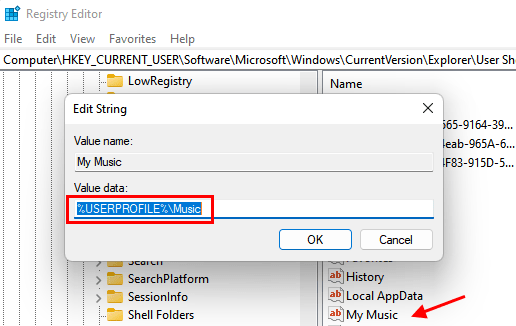
Note: – Similarly , if you are facing this problem with any other folder, just make sure to use the default values mentioned below and change the existing value in the Value Data field.
8. Make the necessary changes in Value data and click on OK.
9. Reboot your system. After startup, check if you are able to move your personal folder without the error.
That’s it!
We hope that this article has helped you fix the issue related to moving personal folders on your PC. You will now no longer see the error message. Comment and let us know if this helped you.