Sometimes you may see an error while running a windows 10 program or software which says The application has failed to start because the side by side configuration is incorrect. The basic cause of this error is the incompatible c++ runtime libraries which are required to run the software you wish to run. If you are also stuck with this problem, please find below methods to fix this error.
Fix 1 – System scan
1. Search cmd in search box.
2. Right click on the search result and choose run as administrator.
3. Write sfc/scannow in it and hit enter.
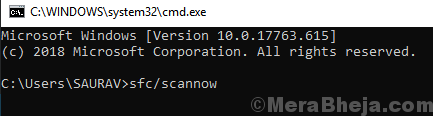
3. Now, run the program DISM.exe /Online /Cleanup-image /Restorehealth in the command prompt and wait for some time for the program to get finished.
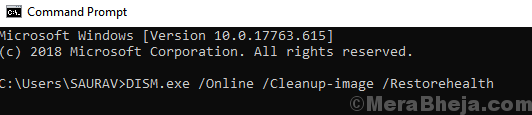
Fix 2 – Using event viewer
1. Search Event Viewer in Windows 10 Search box
2. Click on search result to open it.
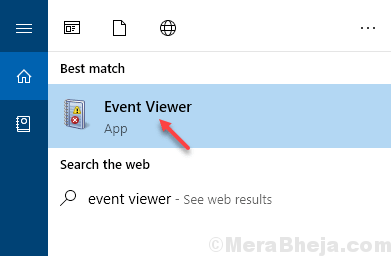
3. Try to open the app or program once again, so that windows throws an error event right now.

4. Click on maximize to maximize the event viewer window.

5. Expand Error by clicking on + button.
6. Double click on side by side error entry. Since you have opened the app recently as said in step 3, this must be the latest side by side error.

7. In the General tab the description of the error will be shown, which says version … could not be found. Note the version number.

8. Go to Microsoft Official depository for visual c++ redistributable
9. Download the version which was shown missing in the description.
for example in step 7 screenshot the version missing is 9, so, if that is your case download version 9 otherwise download that version which is being shown missing.

Fix 3 – Using Registry editor
1. Press Windows key + R key together to Open run command box.
2. Write regedit in it and click OK.

2. In the registry editor just browse to the location given below.
- Computer
- HKEY_LOCAL_MACHINE
- SOFTWARE
- Microsoft
- Windows NT
- CurrentVersion
- SideBySide
- Winners
3. Now locate entry starting with x86_policy and having crt in it.
Something like this which i found in my pc in the registry editor.
x86_policy.9.0.microsoft.vc90.crt_1fc8b3b9a1e18e3b_none_02d0010672fd8219
4. Expand it.
5. Click on 9.0 and expand it.

6. Now, in the right side except default , there will be four entries. find out which is the biggest number having highest value (Ignore decimals).
7. This highest value should match with default Data.

8. If it is not same, just copy the highest value . double click on default key to modify it . Change the value data to the copied highest value.

Fix 4- Uninstall and Reinstall Google chrome
Some users have reported the culprit behind this to be google chrome. So, just uninstall and then download and reinstall a fresh version of chrome to get rid of this problem and see if it works.
Fix 5 – Try to Open program with Admin privilege
Many users fixed this by running program with admin privilege.
Just right click on the program and choose run as administrator.
