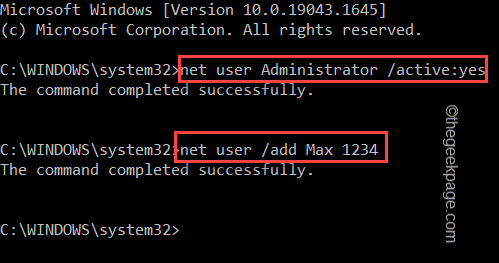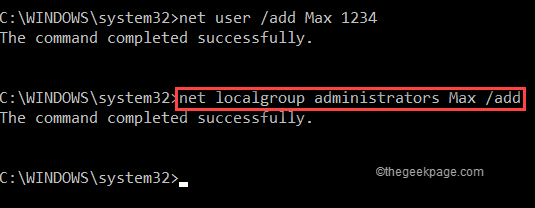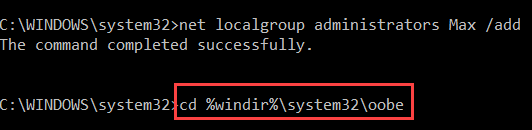OOBE or Out of the Box Experience is a flow designed for the users to guide them through the phases of post-installation steps. This includes the rights and agreement page, log-in page, WiFi or network connectivity options, and so on. If you are receiving any of the OOBEKeyboard, OOBELOCAL o OOBEREGION issues, you can’t proceed with the final steps of installation. Don’t worry. There are some easy fixes that you can use to fix this issue.
Workarounds –
Before you do anything else, try these normal solutions –
1. When you receive the error prompt, keep on clicking on the “Try again” prompt again. At least keep on trying for 7 to 8 times.
2. Check the network connectivity. If you are using an Ethernet connection or WiFi, disconnect it and reconnect it again.
3. If nothing is working, force shutdown of the system. Then, restart the machine and carry on with the OOBE.
Fix – Create a new account
You have to create a new administrator account, add it to the local administrator group and from there you can access OOBE.
1. As you are in OOBE, you can’t directly access OOBE. To do that, press the Shift+F10 keys together.
This should bring up the Command Prompt terminal.
2. Once you have done that, type these lines one by one and hit Enter to create a new account as you want.
net user Administrator /active:yes
net user /add yourusername yourpassword
[Don’t forget to replace the “yourusername and “yourpassword” with any user name you prefer and a password, respectively.
Example – Suppose, the new user name is “Max” and the password is “1234“, the command should be –
net user /add Max 1234
]
3. After creating the account, you have to add it to the local administrator’s group. To do that, just put this line in the terminal and hit Enter.
net localgroup administrators user_name /add
[
Again, replace the “user_name” with the name of your new account.
Example – Max is the new account. So, the command is –
net localgroup administrators Max /add
]
4. Next, you have to navigate to the System32 folder.
5. So, type this code and hit Enter.
cd %windir%\system32\oobe
6. Now, finally, you can access the OOBE tool. Just enter the name of the application in the terminal and press Enter.
msoobe.exe
This should automatically restart the system. But if it doesn’t, close the Command Prompt and turn off the computer and turn it on again.
After the machine restarts, you will notice the OOBE page has appeared on your screen. You can easily complete the installation process.