Many windows users have started complaining recently about an issue where they are getting an error message while browsing a webpage that the chrome browser finds is not secured and throws an error message Your connection is not private with an error code NET::ERR_CERT_WEAK_SIGNATURE_ALGORITHM on Windows 11 system.
Now the windows user are not sure what might have caused this issue and how they can resolve it for browsing the web pages easily. Some of the reasons that could have been responsible for this error message are mentioned below.
- Problem with the SSL Certificate Cache
- Corrupted Browsing data
- Changes in the network configuration
Keeping in mind all the factors above, we have compiled a few solutions that would assist the users in fixing the problem on windows system and if you are experiencing the same problem then please continue reading this article to learn more.
Fix 1 – Clear the SSL Certificate Cache
SSL Certificate always eliminates any attacks and makes sure the user gets the secured data on the system. Sometimes, problems with the SSL certificate will create issues like those mentioned above occurring on the Chrome browser on your system. So we recommend our users clear the SSL cache on their system using the steps given below.
Step 1: Open the Run command box that can be opened by pressing the Windows and R keys together on the keyboard.
Step 2: Type inetcpl.cpl in the Run box and hit the Enter key.
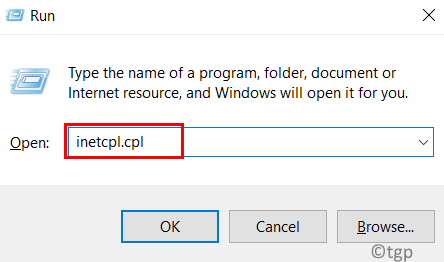
Step 3: This opens the Internet Properties window.
Step 4: Click the Content tab and tap on Clear SSL state.
Step 5: After clearing the SSL cache, click OK to close the properties window.
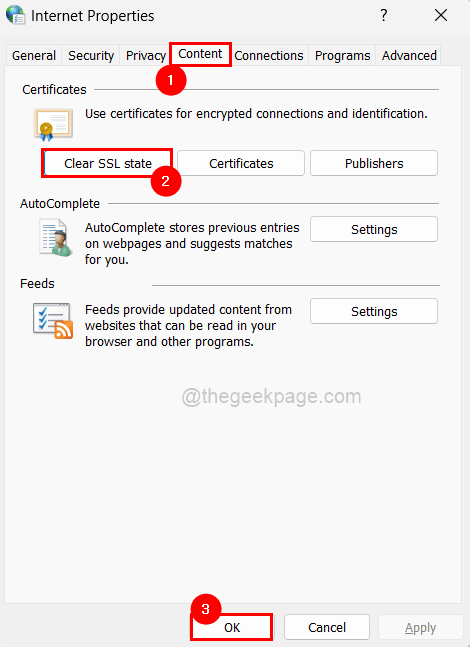
Step 6: Restart the system once and now check if the problem is resolved.
Fix 2 – Clear the Browsing Data in Chrome
Clearing the browsing history data and other site data from the chrome application could possibly solve the problem the users are facing while accessing the web page. Let us see how this can be done with the help of a few steps below.
Step 1: Open the Google Chrome app on the system.
Step 2: Open a new tab and type chrome://settings/privacy in the address bar and press Enter key.
Step 3: Click Clear browsing data in the privacy page as shown below.
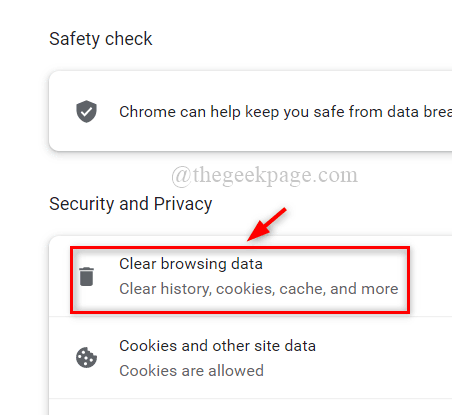
Step 4: Select All time from the dropdown menu of Time range as shown below.
Step 5: Click on all the checkboxes in order to check them and tap on Clear data as shown in the below screenshot.

Step 6: Now restart the google chrome browser once and check if the issue is fixed.
Fix 3 – Reset the Network Configuration Settings using the Command Prompt
There might be actually a problem not with the browser but with the network configuration settings which is responsible for this error code while accessing the web pages. So we suggest resetting the network settings using the command prompt application.
Here are a few steps with which the users can reset the network settings.
Step 1: Press the windows and R keys together to open the Run command box.
Step 2: Type cmd in the Run box and upon pressing CTRL + SHIFT + ENTER keys together open the Command Prompt as admin.
NOTE: Please click Yes to continue on the UAC prompt on the screen.

Step 3: Execute the below-given commands one by one, which will reset the network configurations settings.
ipconfig / flushdns ipconfig / renew ipconfig / registerdns nbtstat -r netsh int ip reset netsh winsock reset
Step 4: After executing all the above commands, close the command prompt and restart the system.
Step 5: Once the system is booted up, check if the issue still exists.
Fix 4 – Ignore the WARNING and go-ahead
If any user is not able to resolve this problem but still wants to access the web page which is throwing the warning, then the user can ignore the warning and go ahead by following the steps given below.
Step 1: Upon reaching the webpage warning, Click Advanced at the bottom left side as shown in the below image.

Step 2: Then, tap on Proceed to sha1.badssl.com (unsafe) link to access the URL anyway. ( NOTE: sha1.badssl.com can be different in your case)
WARNING: Proceed with this method only if it is very necessary at your own risk.
