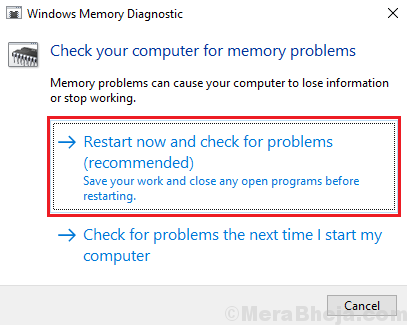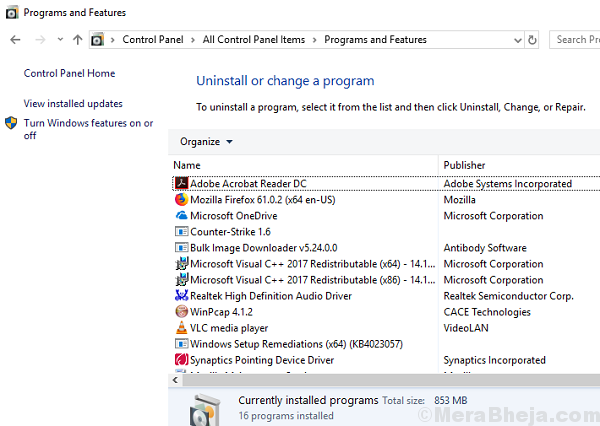Blue Screen of Death errors have always been horrors for Windows users. They shut down the system instantly and the user might lose all unsaved data. At times, they are very difficult to resolve, especially if they occur within seconds of booting the system.
One such known BSoD error is ATTEMPTED_EXECUTE_OF_NOEXECUTE_MEMORY.
This error might occur every few days, or multiple times in an hour. In case of the latter, it might be difficult to resolve, but we can if we are quick enough.
Cause
Like most BSoD errors, the cause behind this error is an issue with the drivers. Thus, we would plan the troubleshooting to fix the problem accordingly.
Try the following solutions sequentially:
Solution 1] Check the RAM
The reason behind this specific BSoD error is that the system’s memory gets over utilized. If it happens with a new system, please check if it has sufficient RAM. Eg. When I purchased my first Windows 10 PC, the minimum RAM requirement was 2GB and that is precisely what I had in my system. But as soon as I installed more programs, the system slowed down and started crashing. Thus, you might have to consider adding RAM to the system despite the extra cost.
If the system was working fine earlier and has started facing this issue recently, you might have to check if one of the RAM chip has loosened or for any other related issues.
A good way of verifying the situation is through the Windows Memory Diagnostics.
1] Press Win + R to open the Run window. Type mdsched and press Enter to open the Windows Memory Diagnostics window.
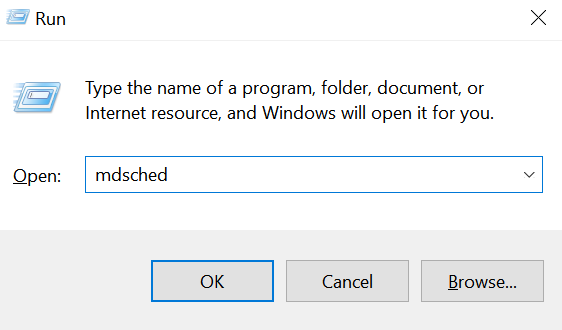
2] Click on Restart now and check for problems (recommended).
This will restart the system and clarify the situation with the RAM. If the RAM is in bad health, you might consider replacing it.
Solution 2] Update Windows
Updating Windows is one known and easy solution which miraculously works well.
Go to settings > Update & Security and update your Windows 10 PC.
Solution 3] Update the drivers
As mentioned earlier, the exact cause might differ but all Blue Screen of Death errors have their root in issues with the drivers. Thus, updating the drivers is a crucial step while trying to resolve these errors.
Solution 4] Uninstall problematic or redundant programs
Since the issue was with overburdening the memory, other than checking the physical RAM, we need to sort out problems with programs. Understand that a system has limited RAM memory (unless you were overzealous with the RAM) and some applications need a lot of RAM memory. Thus, we would check for unverified programs, heavy programs, and heavy games. We would have to decide what all to uninstall to ease the burden on the system.
1] Press Win + R to open the Run window. Type control panel and press Enter to open the Control Panel window.
2] Go to Programs and features. In the list of programs, check for the problematic ones and right-click and uninstall them.
Solution 5] Check the hardware components
The issue might also be caused by interfering peripherals. As mentioned earlier, BSoD errors are caused by problematic drivers. The drivers might also be installed by unintended hardware.
Thus, remove any newly connected hardware component, and if possible remove all peripherals other than the basic ones (keyboard, mouse, etc). Check if it helps with the issue.