Often times, whenever we are installing any new game or software, we might have had encountered errors like “DLL not found” kinda of errors. For those who don’t know what DLL files are, these are called as “Dynamic-Link Library”. A DLL file is Microsoft Implementation of Shared Library. A shared library or shared object is a file that is intended to be shared by executable files and further shared object files. These are the very essential files of an Operating System. These individual files are common for many softwares i.e They includes certain set of functions that can be used commonly for all the softwares. For example, the directx DLL files are commonly shared with the games or graphics intensive softwares for graphic properties. If any of these files are corrupted or missing, we will encounter the dll file missing error. Today we will show you how to fix these issues.
The method that we are going to discuss involves downloading the right DLL file and pasting it in the System destination folder. Though sometimes there are chances that DLL files may be infected with viruses. So just to be sure, keep your antivirus enabled.
Step 1: First note down the DLL file that is missing. This is shown in the error box itself. For the demonstration purpose, we are having an error saying XINPUT1_3.dll is missing. Where XINPUT1_3.dll is the name of the missing dll file.
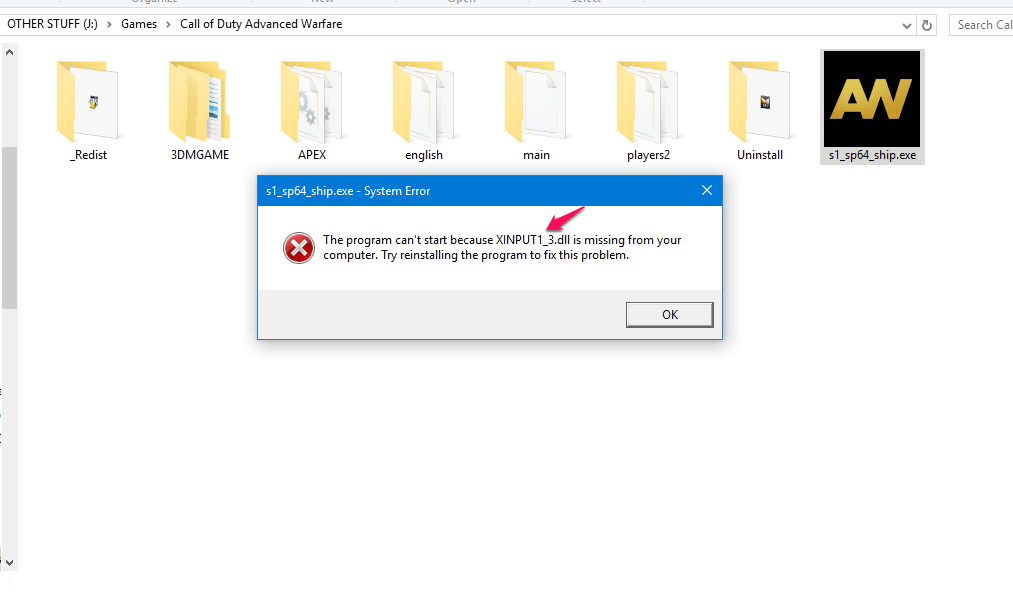
Step 2: Now go to the website DLL-files.com and search for the DLL file. In this case its XINPUT1_3.DLL. Download it, to your PC
Note: While downloading the file, always select the right version i.e 32 bit or 64bit. If you don’t know what version you are running, right click on my computer/this PC>Properties. Infront of the System Type tab, it is mentioned.
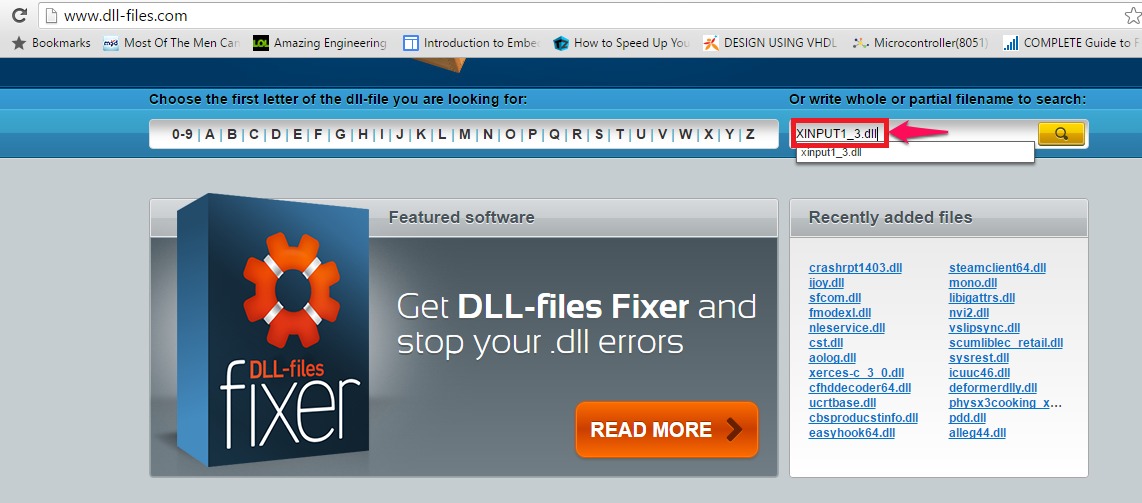
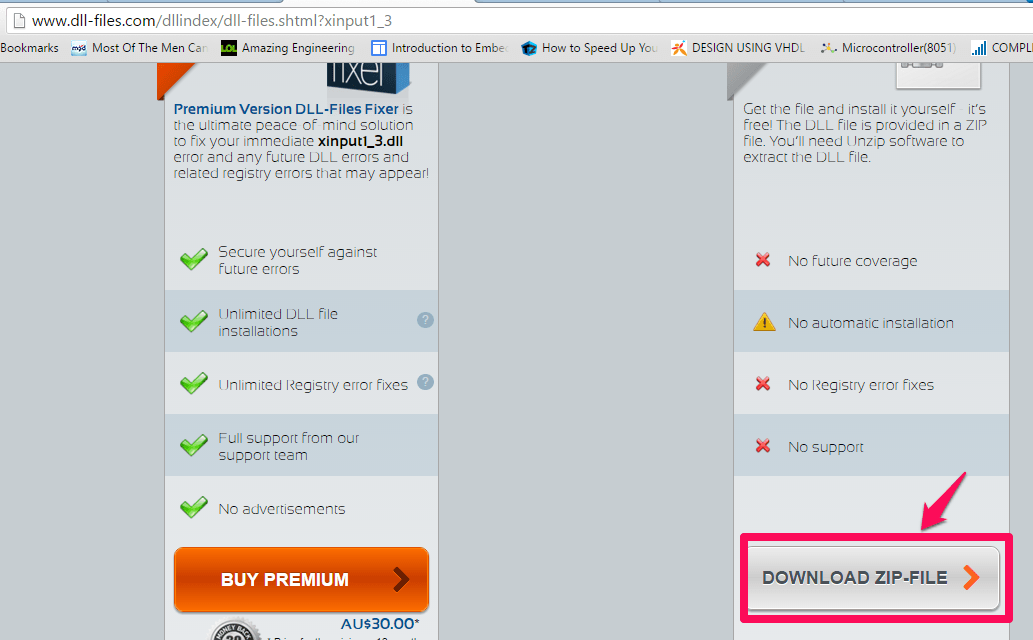
Step 3: After you download the zip file, extract it and save it in a convenient destination folder. You will have the DLL file in the folder.
Step 4: Now you have to paste this file in the system directory. It varies with Operating System
For Windows 95/98/Me => C:WindowsSystem
For Windows NT/2000 => C:WINNT\System32
For Windows XP, Vista, 7, 8/8.1, 10 => C:\Windows\System32
Now after pasting the files, you have to restart the computer for the changes to happen. Once you are done with the restarting, you will be able to enjoy your games/softwares without any problems. Even there are other websites where DLL files can be downloaded. If the website mentioned in the article doesn’t work try this website fix4DLL. To download the files from fix4DLL.com, the routine is same. I hope this solves your error. Thanks for reading!
