Normally, Windows Explorer can help you navigate almost all folders. But there are some exception such as AppData or AppsFolder which can’t be accessed. If you need to access them, then Shell Command is the friend who you can count on. Read on to know how it can be done.
Also read: – 101 Run commands in windows PC
Normally, the general syntax of the Shell Commands looks something like this
“shell:friendly-folder-name”
Note: To enter the shell commands you need to open Run (Press Windows key + R)
Example:
To add or remove entries to the “Send to” option of the right click, type the following command “Shell:SendTo” in your run and hit enter.
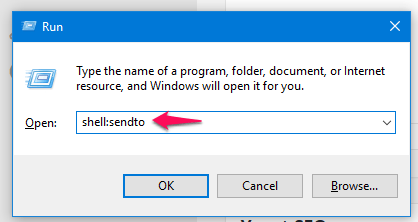
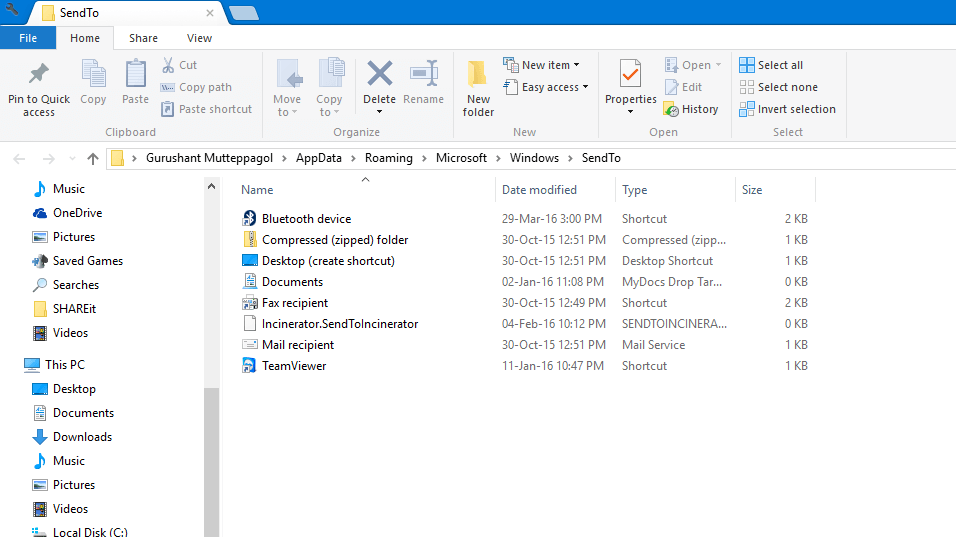
Here is the list of Shell Commands that are available for devices running Windows 8 or higher Computer. Thanks to Winaero for compiling it.
| SHELL COMMANDS | DESCRIPTION |
|---|---|
| shell:AccountPictures | Account Pictures |
| shell:AddNewProgramsFolder | The “Get Programs” Control panel item |
| shell:Administrative Tools | Administrative Tools |
| shell:AppData | Same as %appdata%, the c:\user\<username>\appdata\roaming folder |
| shell:Application Shortcuts | Opens the folder which stores all Modern apps shortcuts |
| shell:AppsFolder | The virtual folder which stores all installed Modern apps |
| shell:AppUpdatesFolder | The “Installed Updates” Control panel item |
| shell:Cache | IE’s cache folder (Temporary Internet Files) |
| shell:CD Burning | Temporary Burn Folder |
| shell:ChangeRemoveProgramsFolder | The “Uninstall a program” Control panel item |
| shell:Common Administrative Tools | The Administrative Tools folder for all users |
| shell:Common AppData | The C:\ProgramData folder (%ProgramData%) |
| shell:Common Desktop | Public Desktop |
| shell:Common Documents | Public Documents |
| shell:Common Programs | All Users Programs, which are part of Start menu. Still used by the Start screen |
| shell:Common Start Menu | All Users Start Menu folder, same as above |
| shell:Common Startup | The Startup folder, used for all users |
| shell:Common Templates | Same as above, but used for new documents templates, e.g. by Microsoft Office |
| shell:CommonDownloads | Public Downloads |
| shell:CommonMusic | Public Music |
| shell:CommonPictures | Public Pictures |
| shell:CommonRingtones | Public Ringtones folder |
| shell:CommonVideo | Public Videos |
| shell:ConflictFolder | The Control Panel\All Control Panel Items\Sync Center\Conflicts item |
| shell:ConnectionsFolder | The Control Panel\All Control Panel Items\Network Connections item |
| shell:Contacts | Contacts folder (Address book) |
| shell:ControlPanelFolder | Control Panel |
| shell:Cookies | The folder with IE’s cookies |
| shell:CredentialManager | C:\Users\<username>\AppData\Roaming\Microsoft\Credentials |
| shell:CryptoKeys | C:\Users\<username>\AppData\Roaming\Microsoft\Crypto |
| shell:CSCFolder | This folder is broken in Windows 8/7, provides access to the Offline files item |
| shell:Desktop | Desktop |
| shell:Device Metadata Store | C:\ProgramData\Microsoft\Windows\DeviceMetadataStore |
| shell:DocumentsLibrary | Documents Library |
| shell:Downloads | Downloads folder |
| shell:DpapiKeys | C:\Users\<username>\AppData\Roaming\Microsoft\Protect |
| shell:Favorites | Favorites |
| shell:Fonts | C:\Windows\Fonts |
| shell:Games | The Games Explorer item |
| shell:GameTasks | C:\Users\<username>\AppData\Local\Microsoft\Windows\GameExplorer |
| shell:History | C:\Users\<username>\AppData\Local\Microsoft\Windows\History, IE’s browsing history |
| shell:HomeGroupCurrentUserFolder | The Home Group folder for the current user |
| shell:HomeGroupFolder | The Home Group root folder |
| shell:ImplicitAppShortcuts | C:\Users\<username>\AppData\Roaming\Microsoft\Internet Explorer\Quick Launch\User Pinned\ImplicitAppShortcuts |
| shell:InternetFolder | This shell command will start Internet Explorer |
| shell:Libraries | Libraries |
| shell:Links | The “Favorites” folder from the Explorer navigation pane. |
| shell:Local AppData | C:\Users\<username>\AppData\Local |
| shell:LocalAppDataLow | C:\Users\<username>\AppData\LocalLow |
| shell:LocalizedResourcesDir | This shell folder is broken in Windows 8 |
| shell:MAPIFolder | Represents the Microsoft Outlook folder |
| shell:MusicLibrary | Music Library |
| shell:My Music | The “My Music” folder (not the Library) |
| shell:My Pictures | The “My Pictures” folder (not the Library) |
| shell:My Video | The “My Videos” folder (not the Library) |
| shell:MyComputerFolder | Computer/Drives view |
| shell:NetHood | C:\Users\<username>\AppData\Roaming\Microsoft\Windows\Network Shortcuts |
| shell:NetworkPlacesFolder | The Network Places folder which shows computers and devices on your network |
| shell:OEM Links | This shell command does nothing on my Windows 8 Retail edition. Maybe it works with OEM Windows 8 editions. |
| shell:Original Images | Not functional on Windows 8 |
| shell:Personal | The “My Documents” folder (not the Library) |
| shell:PhotoAlbums | Saved slideshows, seems to have not been implemented yet |
| shell:PicturesLibrary | Pictures Library |
| shell:Playlists | Stores WMP Playlists. |
| shell:PrintersFolder | The classic “Printers” folder (not ‘Devices and Printers’) |
| shell:PrintHood | C:\Users\<username>\AppData\Roaming\Microsoft\Windows\Printer Shortcuts |
| shell:Profile | The User profile folder |
| shell:ProgramFiles | Program Files |
| shell:ProgramFilesCommon | C:\Program Files\Common Files |
| shell:ProgramFilesCommonX86 | C:\Program Files (x86)\Common Files – for Windows x64 |
| shell:ProgramFilesX86 | C:\Program Files (x86) – for Windows x64 |
| shell:Programs | C:\Users\<username>\AppData\Roaming\Microsoft\Windows\Start Menu\Programs (Per-user Start Menu Programs folder) |
| shell:Public | C:\Users\Public |
| shell:PublicAccountPictures | C:\Users\Public\AccountPictures |
| shell:PublicGameTasks | C:\ProgramData\Microsoft\Windows\GameExplorer |
| shell:PublicLibraries | C:\Users\Public\Libraries |
| shell:Quick Launch | C:\Users\<username>\AppData\Roaming\Microsoft\Internet Explorer\Quick Launch |
| shell:Recent | The “Recent Items” folder (Recent Documents) |
| shell:RecordedTVLibrary | The “Recorded TV” Library |
| shell:RecycleBinFolder | Recycle Bin |
| shell:ResourceDir | C:\Windows\Resources where visual styles are stored |
| shell:Ringtones | C:\Users\<username>\AppData\Local\Microsoft\Windows\Ringtones |
| shell:Roamed Tile Images | Is not implemented yet. Reserved for future. |
| shell:Roaming Tiles | C:\Users\<username>\AppData\Local\Microsoft\Windows\RoamingTiles |
| shell:SavedGames | Saved Games |
| shell:Screenshots | The folder for Win+Print Screen screenshots |
| shell:Searches | Saved Searches |
| shell:SearchHomeFolder | Windows Search UI |
| shell:SendTo | The folder with items that you can see in the “Send to” menu |
| shell:Start Menu | C:\Users\<username>\AppData\Roaming\Microsoft\Windows\Start Menu (Per-user Start Menu folder) |
| shell:Startup | Per-user Startup folder |
| shell:SyncCenterFolder | Control Panel\All Control Panel Items\Sync Center |
| shell:SyncResultsFolder | Control Panel\All Control Panel Items\Sync Center\Sync Results |
| shell:SyncSetupFolder | Control Panel\All Control Panel Items\Sync Center\Sync Setup |
| shell:System | C:\Windows\System32 |
| shell:SystemCertificates | C:\Users\<username>\AppData\Roaming\Microsoft\SystemCertificates |
| shell:SystemX86 | C:\Windows\SysWOW64 -Windows x64 only |
| shell:Templates | C:\Users\<username>\AppData\Roaming\Microsoft\Windows\Templates |
| shell:User Pinned | Pinned items for Taskbar and Start screen, C:\Users\<username>\AppData\Roaming\Microsoft\Internet Explorer\Quick Launch\User Pinned |
| shell:UserProfiles | C:\Users, the users folder where the user profiles are stored |
| shell:UserProgramFiles | Not implemented yet. Reserved for future. |
| shell:UserProgramFilesCommon | same as above |
| shell:UsersFilesFolder | The current user profile |
| shell:UsersLibrariesFolder | Libraries |
| shell:VideosLibrary | Videos Library |
| shell:Windows | C:\Windows |