A common error users may face when they open the Active Directory users and computers is that it is unable to connect to the domain. The error message that appears says that “Naming information” cannot be located because “The specified domain either does not exist or could not be contacted”. It also suggests that the user contact the system admin and check that the specific domain is configures and is online currently. “OK” is the only option provided apart from the red x button to close the error box.
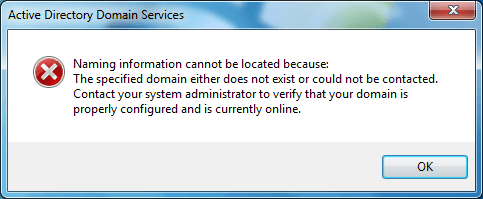
What causes this error and how do we solve it?
To begin with, Active Directory refers to a directory service provided by Microsoft for Windows domain networks. Its function is to give authority to users and devices working within a domain network. AD also helps in the installation and upgrade of certain programs and software. Active Directory users and computers is a major management tool under Active Directory services. So it is a problem when the Active Directory users and computers is unable to connect to the domain.
There may be a few reasons why this error is occurring
-Your computer may not be part of a Windows domain. You will need to verify this. If your computer is not connected to the domain, you should be able to connect it using a few simple steps:
- Right click on My Computer or This PC on your desktop
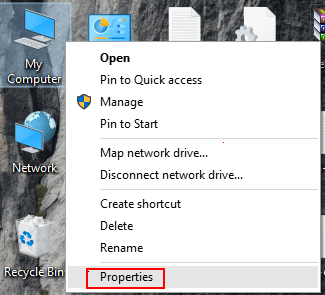
- Select Properties.
- Click on Advanced system settings in left menu
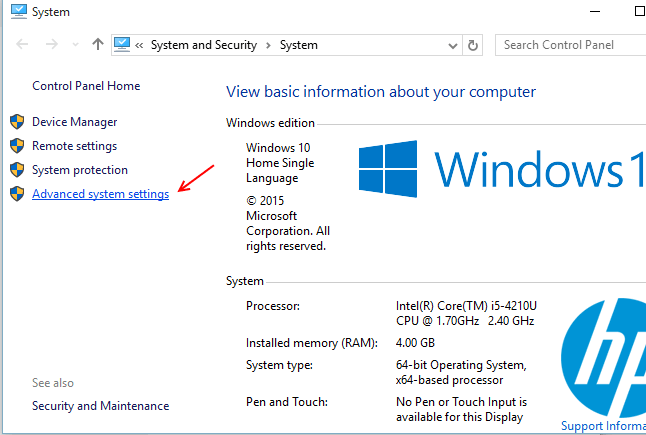
- Under the Computer Name tab, select Change Now.

- in the Computer Name/Domain Changes dialog box, you will find options under “Member of”. Two options will be given, Domain, and Workgroup.

- Select Domain and in the given box, type in the name of the domain you need.
- Then click on “OK”.
- Windows will ask you for domain credentials now and initiate your computer as a member of the domain.
You will need to restart your computer for the new domain to work.
-If you are logged in with a network that does not have access to the domain you need, you will have to locate and log in to the network which is connected to that domain.
-If your problem is different, you may need to connect manually to the domain. These are the steps you can follow:
- When the error box appears, click on OK, and in the opened Active Directory users and computers window, right click on “Active Directory users and computers” below the taskbar.
- Select the “Change Domain” option in the menu that appears. You can now either Browse for the required domain, or type in the name yourself, whichever you prefer.
Troubleshooting
If you find that you are successfully connected to your domain but still can’t get Active Directory to connect, you could try-
- Remove your computer from the domain.
- Add it as a member to a workgroup.
- Now restart your computer and rejoin it to the domain. You may need to restart again to log in to the domain, but the method is tried and tested, and highly likely to work.
- If even this doesn’t work, you might have to delete your computer account from the Active Directory in your system, the Directory may have become corrupted.
- Even if it is not actually corrupted, deleting the account might help in correcting network issues that may have been making the Active Directory unresponsive to the domain.