In case if a particular service is not running on your computer, and Event ID 7000 or 7011 or 7009 is shown in Event Viewer, simply follow the fix of this article and the problem will be solved in no time.
Modify Registry Editor –
Modifying Registry Editor by increasing the default time-out value to 60 seconds for the service control manager may solve your problem.
1. Press Windows key+R to launch Run window.
2. When the Run window pops up, write this run shortcut and then hit Enter to launch the Registry Editor.
regedit
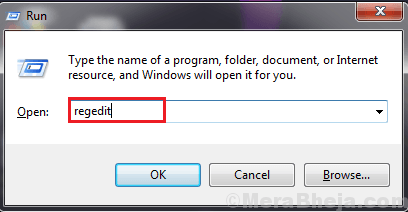
3. In the Registry Editor window, click on “File” and then click on “Export” to create a backup of registry on your computer.
4. Save it in location.
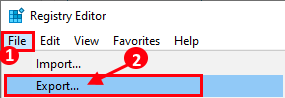
In any case, if anything goes haywire you can easily retrieve the registry.
5. In Registry Editor window, on the left pane, navigate to this location-
HKEY_LOCAL_MACHINE\SYSTEM\CurrentControlSet\Control
6. On the right pane of Registry Editor window, check if there is a key named “ServicesPipeTimeout“.
If you notice the key is there, then skip the next step, and go to Step-8 to change the value data.
If you don’t see the key, you have to create the particular 32-bit Value on your computer.
7. To create the key, right-click on the right side of the Registry Editor window, and then click on “New” and then click on “DWORD (32-bit) Value“.
Name the key as “ServicesPipeTimeout“.
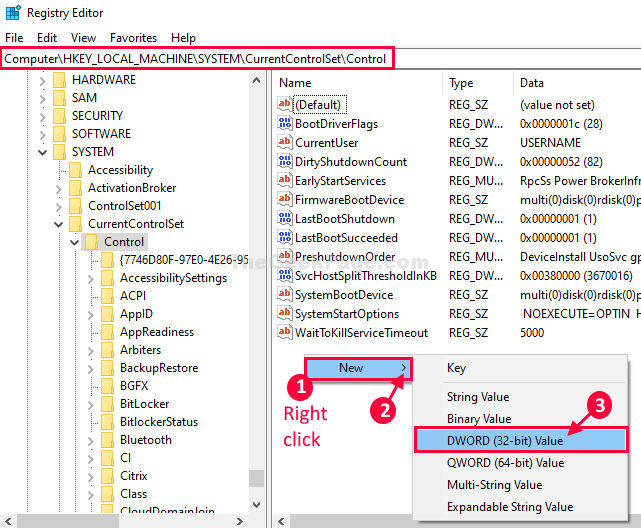
8. Now, double click on “ServicesPipeTimeout” to modify its value.

9. In the Edit DWORD (32-bit) Value window, click on “Decimal” to set the base.
10 Now, set the ‘Value Data‘ to “60000” and then click on “OK“. to save the changes on your computer.

Close Registry Editor window.
Restart your computer to save the changes on your computer. After rebooting your computer the service will not produce the same kind of errors.