Some users reported that when they are trying to open Microsoft store, they get an error with error code 0x80131500. If you have also this kind of problem, just don’t worry, as the method given below will fix your problem and is 100% working solution for this error.
Fix 1 – Tweak Internet Options to Fix this
1. Search Internet Options in windows 10 Search and click on it to Open Internet Options
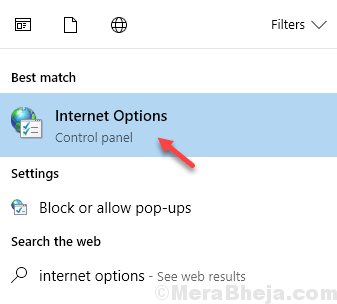
2. Now, Click On advanced Tab.
3. Now, scroll down settings until you find Use ssl 3.0
4. Uncheck Use SSL 3.0, Use TLS 1.0 and Use TLS 1.1
5. Check Use TLS 1.2
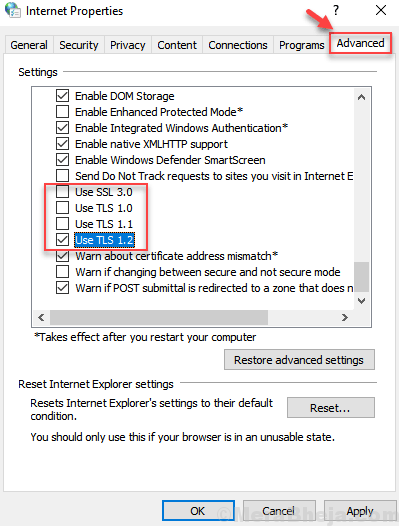
5. Click OK and Close the window.
6. Restart the computer.
Fix 2 – Reset Windows store Cache using run Command
1. Press Windows key + R together to Open run command box.
2. Now, type wsreset.exe in it and Click OK.
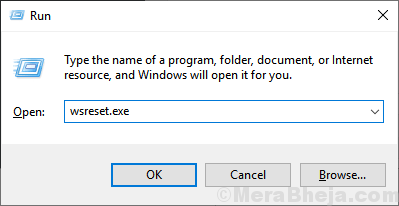
Fix 3 – Re-register Microsoft Store apps
1. Search powershell in windows 10 search box .
2. Now, right click on it and run as administrator.
3. Copy and paste the command given below and hit Enter key from your keyboard to run command.
powershell -ExecutionPolicy Unrestricted Add-AppxPackage -DisableDevelopmentMode -Register $Env:SystemRoot\WinStore\AppxManifest.xml