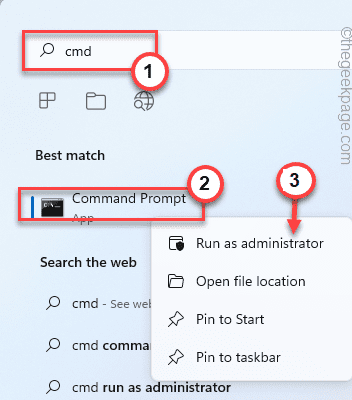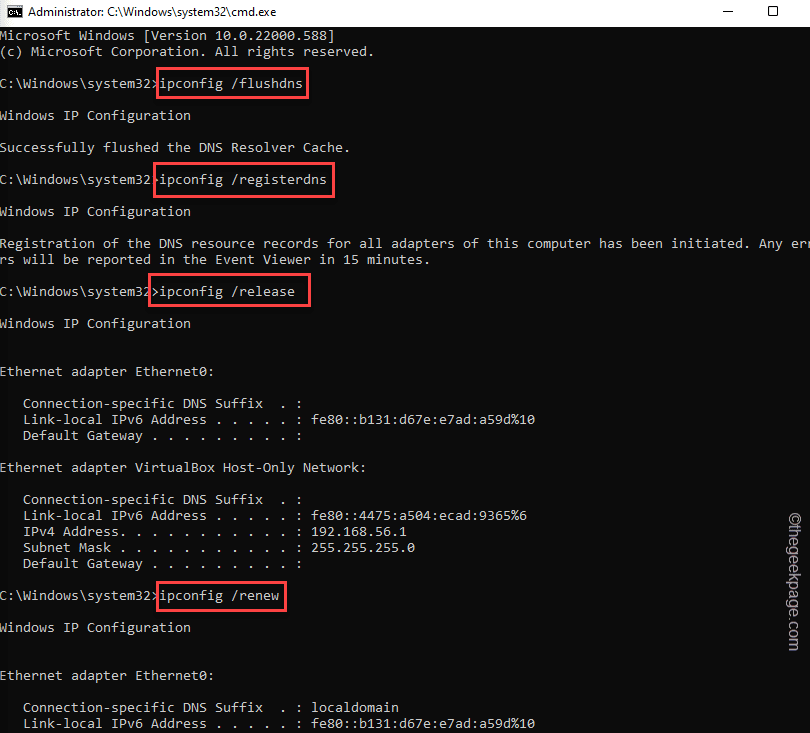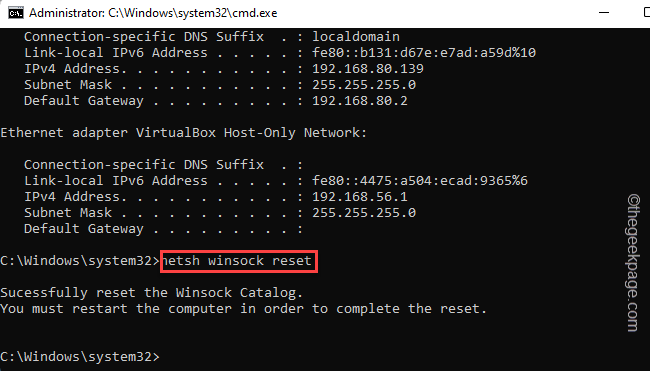Fall Guys, the online multiplayer game is played by millions of players worldwide. But, recently this game has become free to play on Epic Games and has gained more attention. But, some gamers have recently experienced a problem with an error message: “An error has returned by Epic Online Services. Error Code – 200_002“. Generally, this is just a server issue and automatically gets resolved within a few hours. So, if you can’t run around as jelly beans even after a few hours, follow these easy solutions to fix this problem quickly.
Fix 1 – Flush the DNS
This problem is directly associated with the network configuration your system has.
1. You have to open the CMD terminal with administrative rights.
2. Then, right-tap the “Command Prompt” and click “Run as administrator“.
3. Now, input these codes one-by-one in the terminal and hit Enter to execute these codes one at a time.
ipconfig /flushdns ipconfig /registerdns ipconfig /release ipconfig /renew
netsh winsock reset
Usually, at the end of executing this command, this message shows up “Restart the computer to complete this action.” on the terminal.
All you have to do is to close the Command Prompt screen and reboot the system.
Fix 2 – Log out and re-login
If this is a one-time glitch, you can just log out of the Epic Games Launcher, wait for a few minutes, and then re-login.
1. Launch the Epic Games Launcher, if you haven’t already.
2. Once you have opened up the launcher, click on your account name in the top-left corner and click “Sign out“.
This will sign you out of Epic Games Launcher and plan on the initial Sign-in page.
3. Once you are on the sign-in page, tap on the appropriate option to sign in directly.
4. Enter your account credentials and follow the on-screen options to log in correctly.
Once you have successfully logged in to the Epic Games account, launch Fall Guys from the Quick launch page.
Test if this works.
Fix 3 – Verify the game files
If a certain component of the game file is missing, you can verify the game files to fix the problem.
1. Launch the Epic Games Launcher, if it isn’t opened yet.
2. Then, go to the “Library” from the left-hand side pane to explore all your games in one place.
3. On the right-hand side, scroll down and look for the “Fall Guys” game on the right-hand side. Then, click on the three-bar menu and tap “Manage“.
4. Now, tap “Verify” to verify the game files.
Epic Games Launcher will verify all the components of Fall Guys. If a crucial component is missing, Epic will fix it for you.
Once the verification process is complete, you can easily launch the game and enjoy it just like before.
Fix 4 – Change the DNS server
You can set the network configuration to use another DNS server configuration.
1. You have to press the Win key and the R keys together.
2. Then, type this word there and click “OK“.
ncpa.cpl
3. This directs you to the Network Connections page.
4. Here, you shall find several network connections. So, right-click the network connection you are using and click “Properties“.
5. On the network adapter properties page, double-click on the “Internet Protocol Version 4 (TCP/IPv4)” to access it.
6. On the Internet Protocol Version 4 (TCP/IPv4) Properties page, choose the “Obtain an IP address automatically“.
7. Then, set the “Use the following DNS server addresses:” option.
8. Set the options according to this –
Preferred DNS server: 8.8.8.8 Alternate DNS server: 8.8.4.4
9. Then, tap “OK” to save the changes.
Once you have reset the DNS server, exit the Network Connections window. Relaunch Fall Guys and test if this works.
Fix 5 – Uninstall and reinstall
Uninstall and reinstall Fall Guys on your computer.
1. Open the Epic Games Launcher.
2. Once you have opened it, go to the “Library” page to see all the games there.
3. Then, right-click the “Fall Guys” and “Uninstall” to uninstall the game.
4. Then, click “Uninstall” to uninstall the game from your system.
Now, you have uninstalled Fall Guys from your computer.
5. Then, go back to the “Library” on the left-hand pane.
6. On the right-hand section, click on “Install” the ‘Fall Guys’ game.
7. Now, choose where you want to reinstall the game.
8. Then, click “Install” to finally install the game.
Just wait for Epic to install the game on your computer.
This should resolve the problem.
Additional Tips –
All the solutions we have mentioned should just be enough to fix the problem, but, if the problem still persists, follow these tips.
1. As Fall Guys is a free game, you can create and use another Epic account to access it. This way, you can make sure the problem is not your main-account oriented or not.
2. The last solution that is left on your hand is to contact the Epic Games Player Support page of Fall Guys.
Hope this helps!