Powershell is a powerful Windows tool that helps you to automate tasks and streamline configuration within Windows environment, for Microsoft apps and also Office 365. It offers useful scripts written by others on the web which you can download using Powershell for your own use on your system.
However, some of these downloaded scripts can corrupt your system at times and therefore, you may be unable to run a script and rather see a Powershell error: “execution of scripts is disabled on this system” on your Windows 10, system. Today we will help you to fix this issue. Let’s see how.
Method 1: By Running Execution Policy Command
Step 1: Press the Windows key + X together on your keyboard and select Windows Powershell (Admin).

Step 2: It opens the Powershell window with admin rights. Now, type the below command and hit Enter:
Set-ExecutionPolicy RemoteSigned
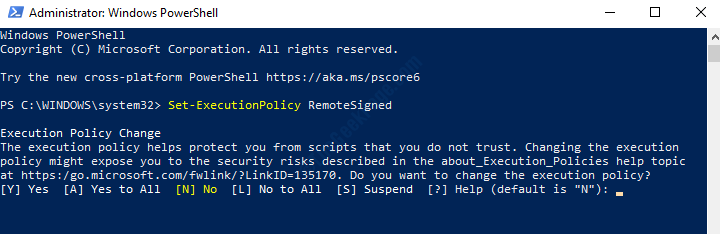
Step 3: From the four options, you would choose the option [A] Yes to All, so type the letter A in response and hit Enter.
*Note – You can also turn it back off when not in use.
That’s about it. So, you can now run and download scripts on Powershell without seeing the “execution of scripts is disabled on this system” error.