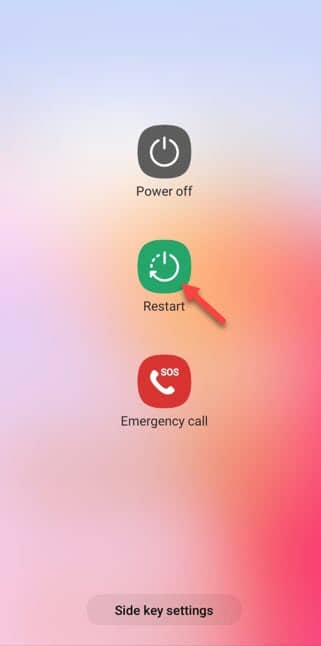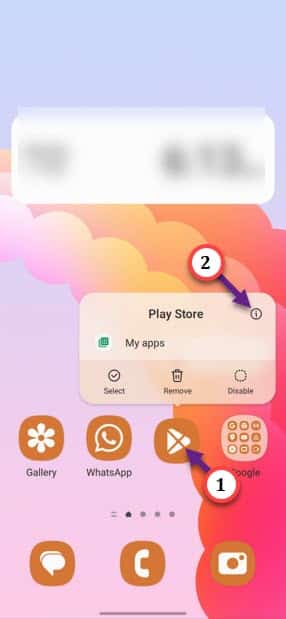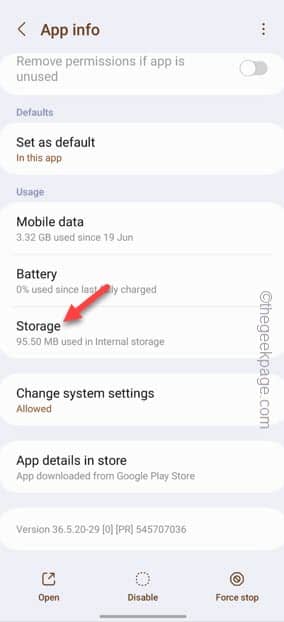The Error Code 941 appears on your Play Store when there is something wrong with your device and it can’t install or update the application. Though it is predominantly seen in older Android device, the Error Code 941 may surface on any latest devices. Luckily, there are some solutions that you may try to fix the problem on your phone.
Fix 1 – Restart the device
This can be just a bug on your phone and a simple device restart should help you fix the issue.
Step 1 – Just close the error message in Play Store and press the power button your phone.
Step 2 – When you see the prompt console has appeared, tap “Restart” to restart the device.
Wait until the phone restarts. Launch the utility afterwards and try to install the app again.
Fix 2 – Get connected to a stable internet connection
Without having a proper stable internet connection, the process can get halted. So, make sure to connect the mobile to a nearby WiFi hotspot and then try to carry on the app update process.
This way, you can fix the Error Code 941 on the Play Store.
Fix 3 – Empty the Play Store cache
Installing newer apps or updating the existing apps creates new cache in Play Store. So, clear the Play Store cache on your phone to fix the problem all together.
Step 1 – Find out the Play Store icon.
Step 2 – Once you have found that, tap & hold that for just a few seconds. You will find this icon “ⓘ” there in the hovering context menu. Tap that once.
This will take you to the main Play Store information center.
Step 3 – After this, go to the “Storage” option to open that up.
You will get a detailed report on the status of the Play Store.
Step 4 – Just tap “Clear cache” to clear the Play Store cache on your phone.
This way, you can empty the Play Store cache. But do not close this Settings window for now. Afterwards, as you have got a fresh Play Store, try to install or update the Play Store.
Step 5 – If you are still facing the Error Code 941, go ahead and open that Settings page.
Step 6 – Then, tap “Clear data” at the bottom of the page to wipe out all the stored Play Store data.
Step 7 – If there is an warning message, confirm your action.
Now, you won’t face the Error Code 941 ever again.
Fix 4 – Get rid of your Google account
Some errors on your Google account may lead to Error Code 941. So, delete the account from your phone and add it again.
Step 1 – Just swipe down once on your mobile screen. Next, tap the “⚙️” to open the Google settings.
Step 2 – After this, tap the “Accounts & backup” to open that up.
Step 3 – On the next page, tap “Manage accounts” so that you can find the accounts.
Step 4 – Locate the Google account you are currently using. If you have multiple Google accounts, you will find multiple entries here.
Step 5 – Now, tap the Google account that are you currently using in Play Store.
Step 6 – There you will find the option to remove the account. So, tap “Remove account“.
Step 7 – Obviously, you will notice a warning message. So, tap “Remove account” another time to delete the account from your phone.
Wait for a few minutes after this. You may quit the Settings window after this.
Step 8 – Open Play Store.
Step 9 – In the opening page, you will find nothing except the option to log in. So, touch the “Sign in” tab*.
Just input your email address and password in the next steps to log in using your account.
After this you won’t see the Error Code 941 in Play Store.
*NOTE –
This case is only true if you have only one Google account logged in. If you have multiple accounts, after the removal of the primary Google account, Play Store will switch to another Google account. In that case, you have to add the removed Google account in Play Store.
Step 1 – Open the Play Store. You will notice the other Google account image on the top-left corner.
Step 2 – Click that profile icon once and you will notice a small down arrow there.
Step 3 – Tap “Add another account” to add the Google account.
Use your Google credentials to log in to the account.
Try to update the apps.
Fix 5 – Update the phone OS
Update the current OS on your phone.
Step 1 – Open the Settings on your phone.
Step 2 – Find the “Software Update” option and open that up.
Step 3 – Touch the “Download & install” to download and install the software update.
When the available package is downloaded, restart the phone.
Update process usually takes sometime. So, wait patiently.
After this, you won’t see the Error Code 941 again on Play Store.