Certain software and games require DLL files to be run, however, sometimes the games or these specific software may fail to start. They may instead show an error message, “Entry Point Not Found Dynamic Link Library” that prevents you to proceed further.
Apparently, the game or the software is unable to identify the DLL library which it needs to execute for you to start it. It may also be possible that the library in question is missing from the specified directory in the path, is damaged, or is not in the correct directory for some reason.
This can be frustrating specially when you were all set to play your favorite game or need that software. Fortunately, this can be resolved. Follow the below methods to fix the “Entry Point Not Found Dynamic Link Library” error in your Windows 10 PC.
Method 1: By Installing Visual C++ Redistributable for Visual Studio 2013
Step 1: Open your browser and copy & paste the below mentioned link in your browser’s address bar.
https://www.microsoft.com/en-in/download/details.aspx?id=40784
This is the official Microsoft download link for the Visual C++ Redistributable for Visual Studio 2013.
Click on the Download link in red.
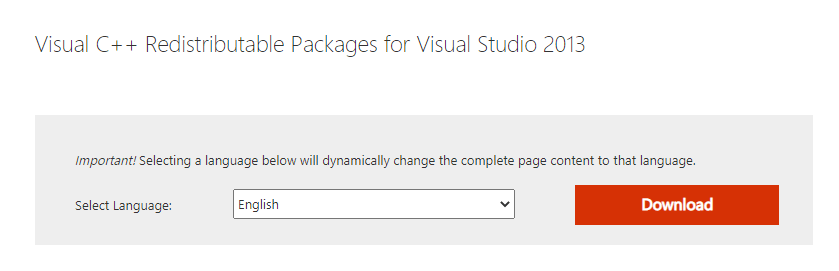
Step 2: Next, you must select the download file based on your system architecture (32 bit/64 bit).
To know your system architecture, go to desktop, Just search System information in the search box and click on it.
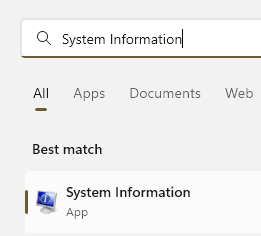
Note down your system type
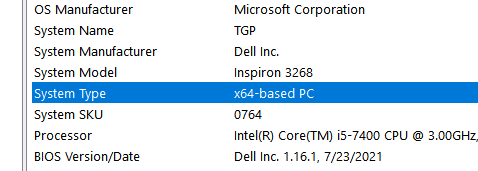
Step 4: Now, as you know your System type (system architecture), go back to the Visual C++ Redistributable for Visual Studio 2015 download page, and select the .exe download file based on that and press Next.
For instance, our system is 64-bit, so we selected the 1st file for 64-bit system type.

Step 5: Once the download is complete, right-click on it and select Show in folder.
Step 6: In the Download folder, right-click on the setup file and select Run as administrator.

Step 7: In the setup window, check mark the box next to “I agree to the terms and conditions” and then click on the Install button.

Let the installation complete. Once complete, you can restart your PC and you can now open the specific game or software easily. If the problem persists, try the 2nd method.
Method 2: By Re-registering the DLL file
Since, in this case we don’t know which is the missing DLL file, we will re-register all DLL files. Let’s see how.
Step 1: Navigate to the Start button on the bottom left side of your desktop (Windows icon). Type cmd in the search box.

Step 2: Right-click on the result and select Run as administrator to open Command Prompt in admin mode.

Step 3: In the Command Prompt window, type the below command and hit Enter:
for %1 in (*.dll) do regsvr32 /s %1

Once the process is complete, exit the Command Prompt window. Restart your PC and then try to open the game or the software again. This time it should open smoothly without any error. If it still shows the error, then try the 3rd method.
Method 3: By Running System File Checker Scan
Step 1: Go to the Windows icon (Start) on your desktop and then type command prompt in the search field.

Step 2: Right-click on the result and select Run as administrator from the right-click menu.

Step 3: The Command Prompt window opens with admin rights. Run the below command in the window and hit Enter:
sfc /scannow

The scanning process takes time, so wait patiently. It will detect and repair any corrupt dll files. Once complete, reboot your PC and then you can start the specified game or software. There will be no errors any further.
Alternatively, you can also try re-installing the specified program which is throwing the error. You would first need to uninstall the program, download the latest version of it again, and then install it using the setup file. If this also, does not work, you can download a 3rd party Registry Cleaner and run it to clean up any remaining registry and any of the junk files.
Another option would be to download a 3rd party troubleshooter, that can help you find the specified dll that’s missing from the software directory or has gone bad. This will make it easier to identify the dll file and help you download it straight from the official website, thus saving a lot of your time.