It may happen is that while you are using your computer in full-screen mode an important notification comes but you may remain unknown to it. This can be a real nightmare especially when you are watching a movie or immersed in a prolonged gaming session as both of these takes the entire screen, enabling Focus Assist to hide the notifications. Here is a simple but neat trick to get crucial notifications when you are gaming or using an application in full-screen mode.
Enable notifications when you are gaming or using an app in full-screen mode-
In the Settings window, to enable the notifications, follow these simple steps-
1. Press Windows key+I to open the Settings window.
When the Settings window appears, you need to click on the “System” settings.
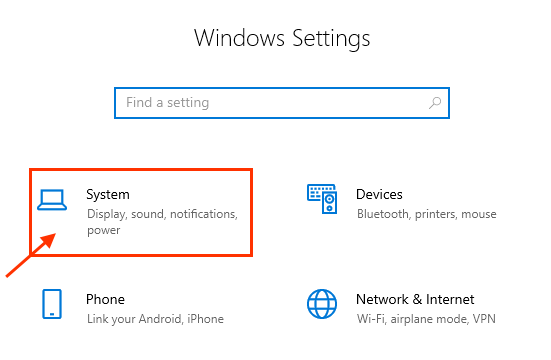
2. In the System Settings window, click on “Notifications & actions” on the left-hand side.
3. On the right side of the Settings window, click on “Focus assist settings“.
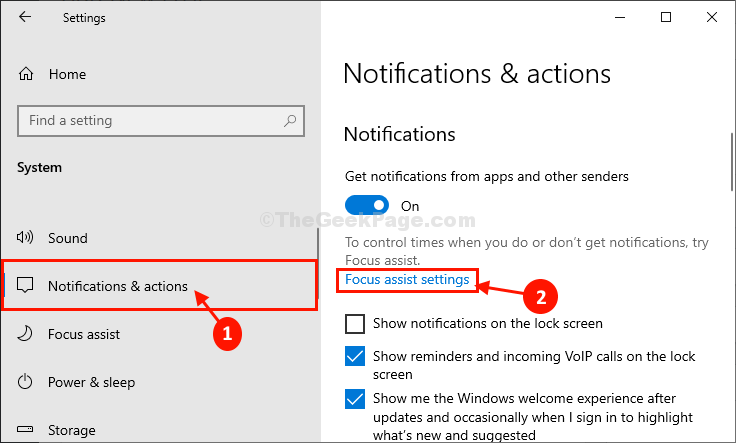
4. Now, under the Automatic Rules section, toggle the option “When I’m playing a game” to “OFF“.
5. Just like that, make sure “When I’m using an app in full-screen mode ” is switched to “OFF“.
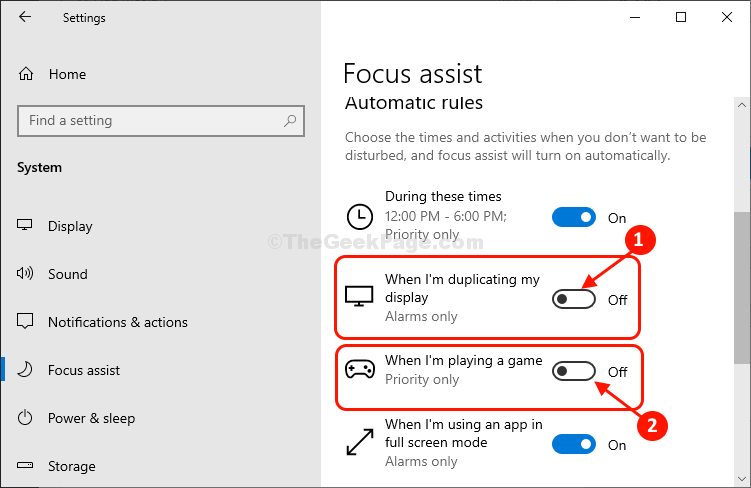
Once done, close the Settings window.
That’s it! From now on whenever you are playing a game or using an application in full-screen mode, notifications will be shown to you.
Now, you will not receive any notification when you are gaming or using an application in full screen.