Cortana is Microsoft’s voice assistant. You can see its icon present on the taskbar. It is a feature developed by Microsoft for a better digital assistance as a part of the operating system. It is incorporated using artificial intelligence. Cortana helps you in performing tasks like checking for calendar events or opening a music app etc. It works only on Windows computers and devices.
Microsoft is planning to redeploy Cortana this year as a standalone application with better features. You can start using Cortana by clicking on the Cortana logo present on the taskbar or by simply pressing Windows logo key + C. If you want to change the language Cortana uses, please continue reading this article. This will show you how you can change the Cortana language in Windows 10.
Method: How to change language Cortana uses in Windows 10
We are using Time & language settings to change language of the Cortana.
Step 1: Press Win Key + I. This opens the settings window.
Now select Time & Language.
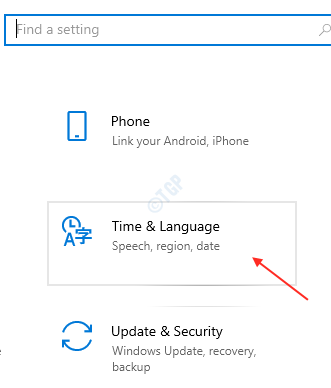
Step 2: Select Region under Time & language.
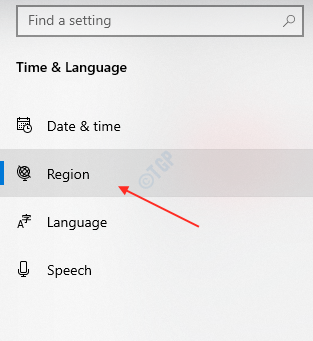
Step 3: Select the Country or region which you want.
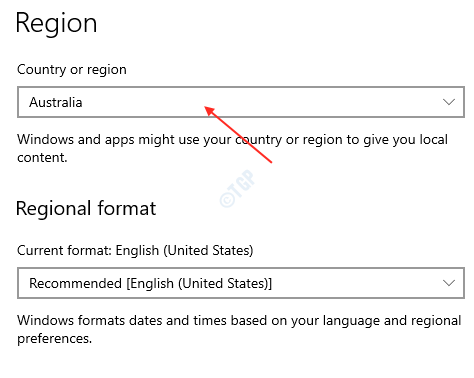
Step 4: Now, Select Language option by clicking over it.

Step 5: This step will allow you to add Preferred languages.
Click Add a language.

Step 6: After the ‘Choose a language to install’ windows pops up, you have to type the country name to select the language from the suggestions as shown below.
Type country or language ( like australia) and choose appropriate language by clicking it.

Click Next.

Step 7: After you click Next, Install language features box will show you the option to check.

After selecting checkboxes, click Install for proceeding further.

Step 8: It will start downloading the language that you selected.

After the downloading is complete.
You have to select the Windows display language which you want , from the dropdown.

Step 9: In order to apply this change, you need to sign-out as a user and it will reflect in the display next time you sign in.
So Windows will ask you whether you want to sign-out now or later.

Next time when you sign in into your system, you can see the display language is the language you chose as a preferred one.
Try using Cortana and check if it is using the preferred language.
Hope this article helped you. Thank you!