There is a hosts file in all Windows 10 PC that helps with the basic hostname mapping. So while the DNS converts the domain names to IP addresses, the hosts file can override that. This file allows you to map certain domain names to a specific IP address of your choice. The hosts file on your PC is specific to only your system and using this, you can create our own URLs for the IP addresses specific to your network. You can also use the file to redirect chosen websites.
People may want to make changes to the hosts file in their Windows 10 PC to block certain websites and for many other reasons. However, if you edit it incorrectly, it can break your internet. Therefore, today, in this post we will explain how to make changes to the hosts file in Windows 10 in the right way.
Solution: Through File Explorer
Step 1: Go to the Windows search box (next to Start)and type Folder Options.
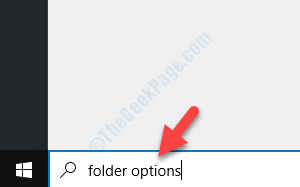
Step 2: Left-click on the result to open the File Explorer Options dialogue box. Go to the View tab and then under Advanced settings > Hidden files and folders, select the radio button next to Show hidden files, folders and drives.
Press Apply and then OK to save the changes and exit.
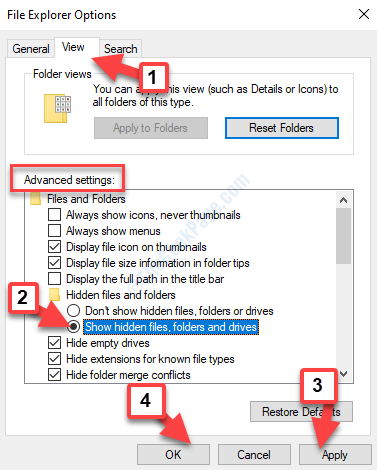
Step 3: Now, right-click on Start and select File Explorer from the menu.
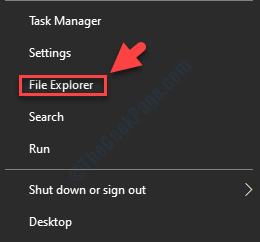
Step 4 : Copy the below path and paste it in the File Explorer address bar to reach the etc folder.
C:\Windows\System32\drivers\etc
Step 5 : As you open the etc folder, you will see the hosts file. Copy the hosts file:

Step 5: Now, paste the cut file on the Desktop.
Step 6: Now, double-click on the hosts file on the desktop and it will ask you How do you want to open this file with a list of options.
Select Notepad and press OK.

Step 7: It will open the hosts file in Notepad. You can add any links if you want and click on File tab and select Save before you exit.

Step 8: Now, drag the hosts file from the desktop back to the etc folder in File Explorer.

Step 9: Next, select Replace the file in the destination and then press Continue (provides administrator permission).
That’s all. So, that is how you can make changes to the hosts file in your Windows 10 PC.