It can be frustrating when your computer reboots itself all of a sudden while you were working on something. Worst still, it does not even give you the chance to save any ongoing work. To top it all, when you see the Blue Screen with the 0x00000133 error code, it can be a frightening situation. This is the DPC Watchdog Violation Error that you may find challenging to solve.
The error can also be due to the fact that your system does not support the firmware or the driver of the hardware, or when there’s a discrepancy between two software applications. Nevertheless, this issue can be easily fixed. Let’s see how.
Method: Using Device Manager
Step 1: Right-click on the Start button on your desktop > select Device Manager from the context menu.
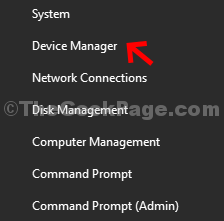
Step 2: In the Device Manager window > go to IDE ATA/ATAPI controllers > expand it > right-click on Standard SATA AHCI controller > select Properties from the context menu.
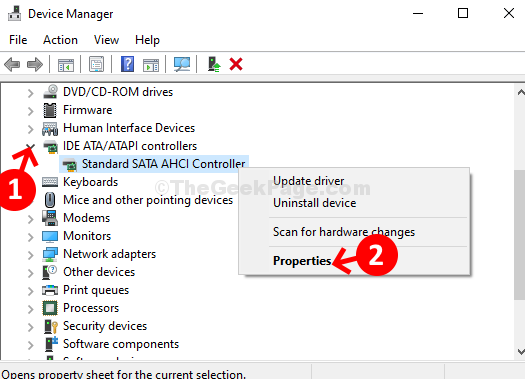
Step 3: In the Properties window > Driver tab > click on the Update Driver button.
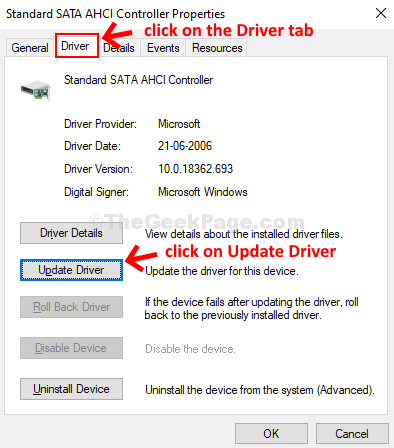
Step 4: Next > click on Browse my computer for driver software. This will check for the updated driver on your computer.

Step 5: Next > select Let me pick from list of available drivers on my computer.

Step 6: In the next window > select the Model displayed > in our case, we selected Standard SATA AHCI Controller > click Next.

Step 7: Wait till the drivers get installed.

Step 8: Once completed, it will ask you to restart your computer for the changes to be effective. Close the prompt, and reboot your computer.

That’s it! Now, you should not see the DPC Watchdog Violation Error anymore.