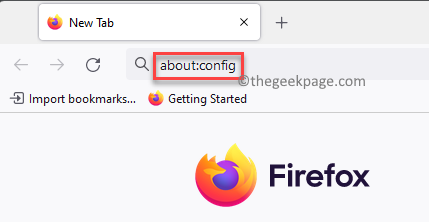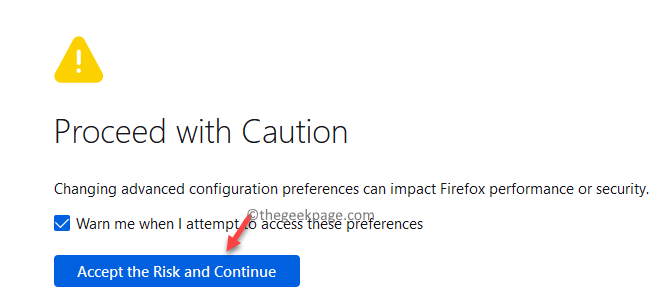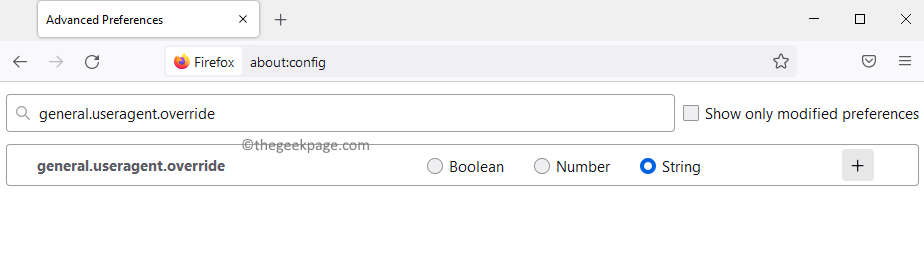Have you ever tried to download a video from any website on the internet, only to find out it’s not possible? You only wish there was a download button to download your favorite videos for later. Sadly, that is not a possibility with most of the video sharing websites due to copyrights issue or sometimes because there’s not many people wanting to download the videos.
It can be a disappointment for many, but there are tools and tricks that allow you to download and save videos from almost any website even without the download option. It could be a video from YouTube or any other similar source. Moreover, you can also download and watch a movie and save it to be able to view later.
This is done by copying the embed/source code of the video and pasting it into an online converter tool that will transform the code into a downloadable file. There are a few tools and tricks that help you download a video from any website on your Widows 11 PC. So, here’s how to download free videos online and enjoy watching.
How to Download a Video With a Downloader Tool
In the times of tools and apps, there are plenty of such video downloader tools available online that can help you download a video from the YouTube, Facebook, Twitter, Tumblr, etc. Many tools are free to use like Catch Tube, Itubego, Snapdownloader and more. While all of these are completely free, the Catch Tube website allows you to download videos from various video sites like the YouTube, Dailymotion, Facebook, Instagram and more such well-known platforms.
For all the video downloader tools, all you need to do is to copy the url of the video, paste it in the search field and hit Enter and the download starts. Once downloaded, you can simply save in your desired location for easy access.
Some of the other well-known names in the video downloader tool category are – ClipGrab, Video Grabber, Tubemate, Videoder and more.
How to Hack Your Browser To Download a Video
Web pages are made up of codes that are not visible unless you look for it and so is the case with the videos. The videos you stream, all of them originate from a source and thus, have a unique source code. Now that there are a video downloader tools, not all of them could be downloaded using their urls. Hence, in such cases, you would need to look for the source link of those videos through the their source code and if acquired, you may just be able to extract the download link.
One example would be the YouTube platform with which you can try this hack. YouTube is undoubtedly, one of the most popular video sites which receives the most request for video download. While there are many paid tools that can help you extract the desired video from the platform, you can download these videos for completely free by hacking your browser. Best of all, this hack can help you download a complete playlist from YouTube.
This method would need you to send a request through the desktop browser to the YouTube video just as it would happen on a mobile device. This is because the desktop browser works differently while loading a YouTube video compared to a mobile device and hence, your desktop browser should work like your mobile browser at this point. As the desktop browser opens the YouTube page, it should reveal a unique download link. However, this can happen only once you unhide the source code of that page. Follow the below instructions hack your desktop browser and download the video:
Step 1: Launch Firefox, type about:config in its address bar and hit Enter.
Step 2: Next, you will see a warning message – Proceed with Caution.
Click on Accept the Risk and Continue.
Step 3: In the Advanced Preferences page, type general.useragent.override in the address bar.
In the results, select String and then click on the plus symbol (+) next to it.
Step 4: Next, add the below code in the same dialogue box:
Mozilla/5.0 (iPhone; CPU iPhone OS 8_3 like Mac OS X) AppleWebKit/600.1.4 (KHTML, like Gecko) FxiOS/1.0 Mobile/12F69 Safari/600.1.4
Step 5: Now, open a new tab and browse for the YouTube video you wish to download.
Step 6: Click to play the video and allow it to continue to play for a couple of seconds.
If any ad starts playing, let it get over.
Step 7: Once the ad is over, right-click on the video and select Inspect.
Step 8: Now, in the window that opens below the video, under the Inspector tab, look for <div id=”player” and click on the down arrow symbol on its left to expand the section.
Repeat the same action for <div id=”movie_player” and also for <div class=”html5-video-container” below it.
Step 9: Immediately below the <div class=”html5-video-container” code, you will notice a url (usually long) that starts with src =.
Double-click on the url to see the complete address.
Now, right-click on it and select Copy.
Step 10: Next, again open a new tab in the same Mozilla Firefox or any other browser, paste the url you copied in the above step in the address bar and hit Enter.
Step 11: Now, right-click on the video and select Save Video As.
Step 12: Now, go back to the tab where you created the new string (user agent setting), navigate to the bin icon on the right to delete the string.
This will help you revert Firefox to the desktop mode.
*Note – For instance, you can check an example here from , where the video does not have a visible download link. However, you can convert this Firefox page to mobile mode using the method above and refresh the page.to find a simple MP4 link in the url to download.
However, this method may not work for all videos on other sites as not all video platforms have a mobile version of the websites. But, a method close to it may work. In cases where you do not find a download link, you may try changing the user agent setting for the browser as explained above and then you may find a download link. You may also be able to get a download link through other browsers like Google Chrome or Microsoft Edge using the same method.