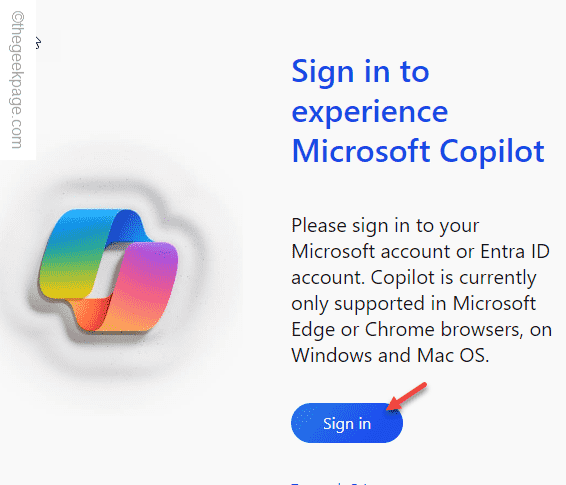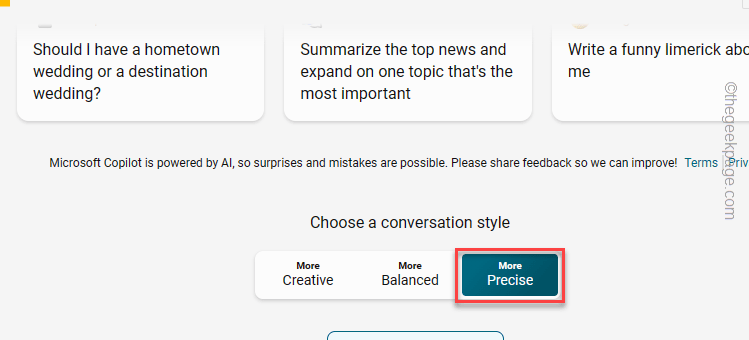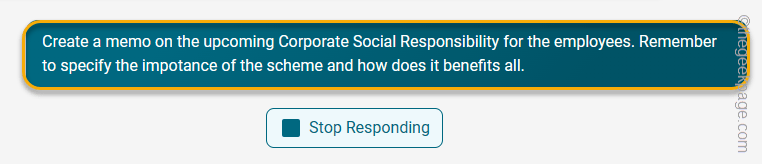Creating cool documents has never been easier using the power of CoPilot. Co-Pilot, your own AI assistant can draft your important letters, and resume create a schedule for a high-level meeting and so much more and on. But, you can’t use the regular Co-Pilot for Microsoft 365 apps as the feature is not available for everyone. The premium version of Co-Pilot is available in Microsoft 365 apps only if your account is a part of the Microsoft A3 and A5 faculty and staff functions with at least 300 employees with 30 bucks per user per month basis. But, we have shown you an alternative way that you can take advantage of Co-Pilot for free to prepare awesome documents.
How to create documents using Co-Pilot without a Microsoft 365 license
Microsoft hasn’t made the Co-Pilot accessible to everyone, yet. But, you can use the resources that are available to enact the same thing (almost).
Step 1 – Open the Microsoft Edge or Chrome browser.
Step 2 – Then, load up the Co-Pilot page.
Step 3 – Tap “Sign in” to sign in using a Microsoft account.
Follow the rest of the steps and complete the account login process.
Step 4 – When the Co-Pilot page loads up, set the tone to ” More Precise” or “More Mature“.
Step 5 – Now, write the task at your hand correctly in the box (this is known as a prompt) to get the best output from the Co-Pilot.
Example – We have used the Co-Pilot to generate a memo for the employees offering insight on the Corporate Social Responsibility scheme.
The prompt that we have used is this –
Create a memo on the upcoming Corporate Social Responsibility for the employees. Remember to specify the impotance of the scheme and how does it benefits all.
Co-Pilot will automatically generate a correct response right on the screen.
Step 6 – You can use the copy icon to copy the output directly from there.
That’s it! Now, you can paste this directly into a blank Word document (or, you can free word processors as well), tweak it here and there, and the generated document is good to go!
NOTE – Don’t forget to format the document a little bit, like changing the format of the heading or increasing or decreasing the size of the fonts to make it look more attractive. You can also specify the font sizes in the prompt directly.
You can use the Co-Pilot (Preview) available on your Taskbar as well. Just search for the app and use it!