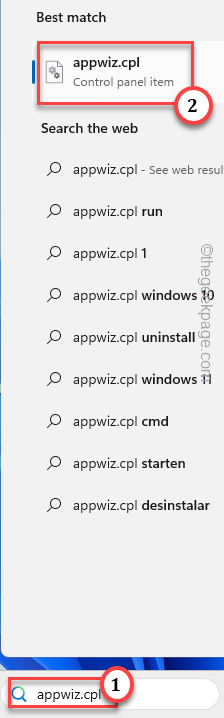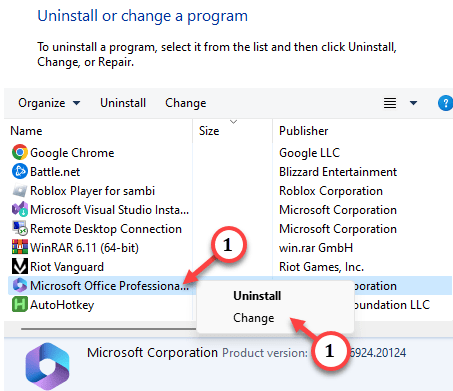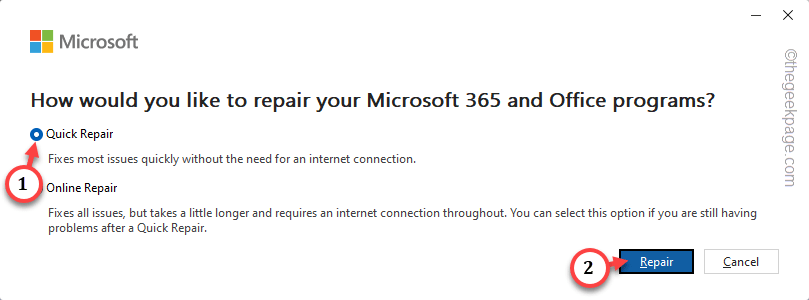Is the Microsoft Word crashing while trying to load a document? Microsoft Word is normally a very stable software and a very powerful word processor. But, sometime due to some bugs or glitches, Word can behave abnormally, like crashing while loading a document. So, we have listed these following solutions to fix this phenomenon on your system.
NOTE – .Docx is the default Word format for the Microsoft Word 2007 and later. So, if you are trying to load a .docx on Microsoft Word 2003 or before version, the app will simply crash.
Fix 1 – Repair the Microsoft Office program
You have to run a Microsoft Office program troubleshooter that can fix these kinds of problem.
Step 1 – Repairing the Office program is quite easy. To do that, press the Windows icon.
Step 2 – Type this directly in the box “appwiz.cpl“.
Step 3 – Then, tap “appwiz.cpl” to access that.
Step 4 – After this, find the “Microsoft Office” among all the other apps.
Step 5 – Just, right-tap that and click “Change“.
Step 6 – When the Office Setup opens up, choose the “Quick Repair” option and tap “Repair” to start the repairing process.
Soon the repairing process should be able to fix the problem. You will see the “Done Repairing!” message on the screen, close everything and launch the Outlook and test.
Fix 2 – Disable all the Word Add-ins
Faulty third-party plug-ins can cause the Microsoft Word to crash. So, disable each and every Word Add-ins and test.
Step 1 – Launch the Microsoft Word directly.
Step 2 – Go to the “File” tap and open the “Options“.
Step 3 – When Word Options loads up, switch to the “Add-ins” tab.
Step 4 – Set the ‘COM Add-Ins‘ in the ‘Manage’ section. So, tap “Go” to open the list of COM Add-ins.
Step 5 – There, make sure to uncheck all the Add-ins at once.
Step 6 – Finally, tap “OK“.
Quit the Word Options page. Retry loading the document and test.
Fix 3 – Launch the MS Word in Safe Mode
Launch the Microsoft Word in Safe Mode. As all the third-party add-ins are plugged off, you can safely load the document.
Step 1 – To do this, you will need a Run box.
Step 2 – Then, copy-paste this box. Click “OK“.
winword /safe
This will launch the Word in Safe Mode.
Step 3 – When it does that, go to “File” and “Open“.
Step 4 – Open up the document in Word .
Test if this works. Word won’t crash again.
Fix 4 – Repair and open the file
The corruption in the file can cause the Word to crush. So, you should repair and open the file.
Step 1 – You can only do this from inside the Word app. So, launch the Microsoft Word.
Step 2 – After this, tap “File” and click “Open“.
Step 3 – Choose the “Browse” option in there.
Step 4 – Navigate through the File Explorer and select the file.
Step 5 – Next, click the drop-down and choose “Open and Repair“.
This time, the file will open without crashing the Word.
Check if this helps.
Fix 4 – Try running Word as an administrator
You should try running the Microsoft Word as an administrator and try to load the document from within the app.
Step 1 – It’s very simple. Just press the Start button and type “Word“.
Step 2 – When you see “Microsoft Word” on the search result, right-click that and tap “Run as administrator“.
Once the Word loads up, try to open that problematic document. If the Word does not crash this time, it was simply an permission-related issue.
Fix 5 – Check whether the file is corrupted
If you are trying to open a package or an attachment that you have got in mail or from online, there is chance the file is already corrupted. Opening a corrupted file may crash the Word.
So, either you can double check the integrity of the file or ask the sender to resend the package.