Whenever you are typing on your Word document, notepad, or any document or spreadsheet for that matter, you hear that beeping sound. While some people prefer it that way, it can be annoying to many. Many users prefer to it be silent while typing. This helps them work distraction-free.
So, how do you turn off the beeping sound of your keyboard in your Windows 10 PC? It’s very simple. Let’s see how.
Solution 1 – How To Disable The Beep Sound
Step 1: Click on the Start button on your desktop and select Settings (gear icon) located above the Power option in the context menu.
![]()
Step 2: In the Settings window, click on Ease of Access.
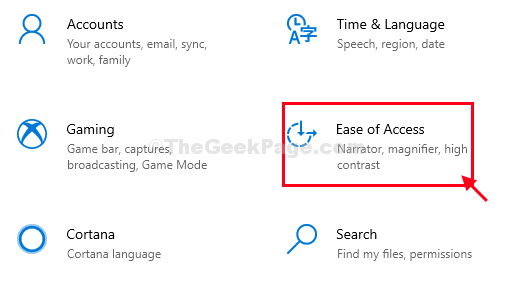
Step 3: In the Ease of Access window, on the left side, scroll down and under Interaction section, click on Keyboard. Now, on the right side of the pane, scroll down, under Use Filter Keys section, uncheck the box next to Beep when keys are pressed or accepted.
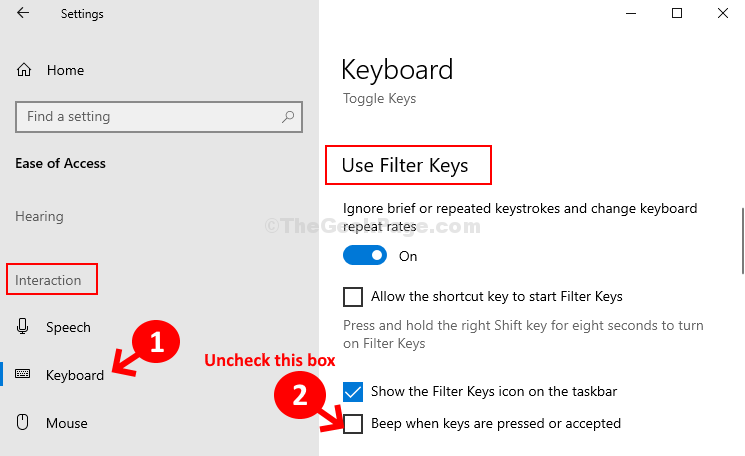
That’s it! And, you are done changing the settings for the keyboard. Now, when you type, there will be no beeping sound anymore.
Solution 2 – Using sound control panel
1 – Open RUN by pressing Windows and R key together
2 -Now, Type MMSYS.CPL in it and click OK.

3 – Now, Click on sounds tab.
4 -Now, select Deafult Beep from Program Events section
5 -Now, select [None] in the dropdown of sounds.
6 -Click on Apply and OK and close it.
