DBAgent.exe is an application that comes with the Seagate Dashboard 2.0 program developed by the famous drive storage maker Seagate Technology. Usually, this software should not intercept with day-to-day work on the user’s computer, but some of the users have recently complained about an error – ‘DBAgent.exe-System Error’. This is not malware or a virus. Just follow these easy fixes to find a quick resolution for this problem. This problem usually occurs due to the absence of proper Visual Redistributable files on the affected system.
Fix 1 – Download and install MS Visual C++ Redist 2010
You have to uninstall and then, reinstall the latest package.
Step 1 – Uninstall the redistributable
At first, you have to uninstall the redistributable package 2010 from your computer.
1. At first, you need to press ‘Windows key‘ and the “R” keys together.
2. Then, type “appwiz.cpl” in that Run terminal and then click on “OK“.

3. In the Program and Features window, look for the “Microsoft Visual C++ 2010 x64 Redistributable” package.
4. Then, double click on “Microsoft Visual C++ 2010 x64 Redistributable” to start the uninstallation process.
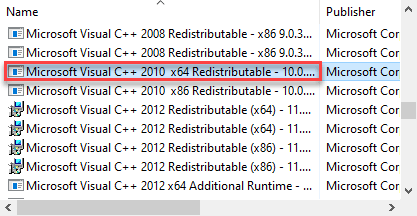
5. Now, click on “Yes” to start the uninstallation process.
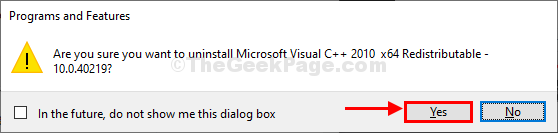
Wait for a while as the uninstallation process may take a while.
6. In the same window, scroll down and double click on “Microsoft Visual C++ 2010 x86 Redistributable” to start uninstalling it.

7. Now, click on “Yes” to commence this uninstallation process.

Step 2 – Download & INSTALL the VC++ 2010 SP1
Now you have to download the latest version of Microsoft Visual C++ 2010 SP1.
1. Then, go to Microsoft Visual C++ 2010 Redistributable Package.
2. Here, click on “Download“.

3. Just, check the box beside these two options –
vcredist_x86.exe
vcredist_x64.exe
4. Then, click on “Next” to proceed further.

5. Next, choose a favorable location of your choice to download the file.
6. Just click on “Save” to save the file at the location.

7. Now, go to the download location on your system.
8. Then, double click on “vc_redist.x64” to start the installation process.

9. In the installer window, check the box beside the option “I have read and accept the license terms.”
10. Just, click on “Install” to start the installation process.

10. Next, just follow the on-screen instructions to complete the installation process.
11. Click on “Finish” to finish the installation process.

Now, you have to install the Microsoft Visual C++ Redistributable 2010 x86 package in the same way.
1. Simply, go back to the location where you have downloaded the setup file.
2. Then, right-click on the “vcredist_x86” and click on “Run as administrator” to start the installation process.

13. Follow the on-screen instructions and install the package on your computer.
14. Once the installation process is over, click on “Finish” to finally finish the process.

Restart your computer to finish the installation process.
After doing all these steps, restart your computer to complete the process.
Further, check if you are still seeing the ‘DBAgent.exe -System Error message on the startup or not.
Fix 2 – Uninstall the Seagate Dashboard
As DBAgent.exe is directly associated with the Seagate Dashboard application, uninstalling the latter should fix the issue.
1. You have to access the Run window, you have to press ‘Windows key‘ and the “R“.
2. Then, write “appwiz.cpl” in that Run terminal and then click on “OK“.

3. Now, look for the “Seagate Dashboard” in the list of applications.
4. Just, right-click on it and click on “Uninstall“.

5. Click on “No” if you want to keep the user data (settings, configuration, etc.) created by this version.

Allow the system a while to completely uninstall the Seagate Dashboard from your computer.
Restart the computer. When the machine is booting up, check if you are still getting the ‘DBAgent error’ or not.
This should fix your problem.
OPTIONAL –
Steps to re-install latest Seagate Dashboard
If you want to reinstall the Seagate Dashboard, follow this short guide.
1. Open the Seagate Dashboard downloads section.
2. Then, click on the “Seagate Dashboard for Windows“.

Wait till the downloading process is complete.
3. After that, go to the download location.
4. Then, double click on the “Seagate_Dashboard_Installer“.

5. Just click on “Accept and Install“.

Wait till the installation process is complete.
Fix 3 – Run a DISM scan
Try running a DISM scan on your system files.
1. You can easily open the Run terminal by pressing Windows key+R.
2. In the Run window, type “cmd” and then click on “OK“.

2. To run the DISM you have to copy and paste this command and press Enter to execute it.
DISM.exe /Online /Cleanup-image /Restorehealth

Wait for a while to finish the process.
3. Now, copy and paste this command in the Command Prompt window again, and hit Enter.
sfc /scannow

Restart your computer.
This should find and fix the DBAgent.exe issue.